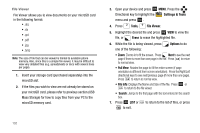Samsung SCH-U750 User Manual (user Manual) (ver.f6) (English) - Page 140
Email, Mobile Email, Corporate Email RemoSync
 |
UPC - 635753476842
View all Samsung SCH-U750 manuals
Add to My Manuals
Save this manual to your list of manuals |
Page 140 highlights
Email Mobile Email 1. From the Home screen, in landscape mode press the left soft key Message. 2. Press Email. 3. Press Mobile Email. 4. Mobile Email requires a monthly subscription charge. Press . 5. You will be asked to confirm the per month subscription charge. Yes is highlighted press to continue. 6. Once the application is installed successfully. Yes is highlighted, press to run the application. 7. Press to accept the Terms of Use. 8. Select an email service and press . 136 Corporate Email (RemoSync) RemoSync™ offers employees the tools to stay more productive by doing business directly from their phone. Using Microsoft® Exchange ActiveSync®, RemoSync connects devices directly to Microsoft Exchange servers, giving users real-time access to email, contacts, and calendars. Note: This service is a paid service which must be pre-registered and then activated through your service provider prior to usage. 1. From the Home screen, in landscape mode press the left soft key Message. 2. Press Email. 3. Press RemoSync. 4. RemoSync requires a monthly subscription. Press . 5. You will be asked to confirm the monthly subscription charge. Yes is highlighted, press to continue. 6. Once the application is installed successfully. Yes is highlighted, press to run the application. 7. After you have read the RemoSync introduction, press to cofigure your account.