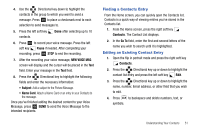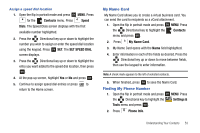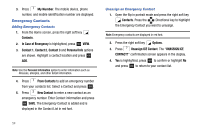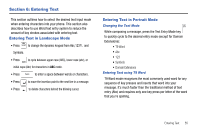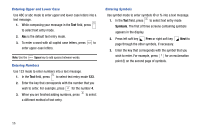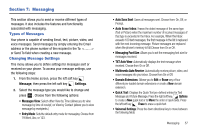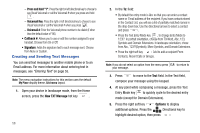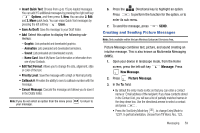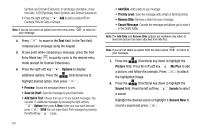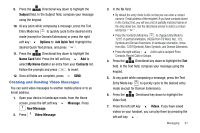Samsung SCH-U750 User Manual (user Manual) (ver.f6) (English) - Page 60
Entering Upper and Lower Case, Entering Numbers, Symbols
 |
UPC - 635753476842
View all Samsung SCH-U750 manuals
Add to My Manuals
Save this manual to your list of manuals |
Page 60 highlights
Entering Upper and Lower Case Use ABC or abc mode to enter upper and lower case letters into a text message. 1. While composing your message in the Text field, press to select text entry mode. 2. Abc is the default text entry mode. 3. To enter a word with all capital case letters, press Shift to enter upper-case letters. Note: Use the Space Space key to add spaces between words. Entering Numbers Use 123 mode to enter numbers into a text message. 1. In the Text field, press to select text entry mode 123. 2. Enter the key that corresponds with the number that you wish to enter. For example, press for the number 4. 3. When you are finished adding numbers, press to select a different method of text entry. Entering Symbols Use symbol mode to enter symbols @ or % into a text message. 1. In the Text field, press to select text entry mode Symbols. The first of three screens containing symbols appears in the display. 2. Press left soft key Prev or right soft key page through the other symbols, if necessary. Next to 3. Enter the key that corresponds with the symbol that you wish to enter. For example, press for an exclamation point (!) on the second page of symbols. 56