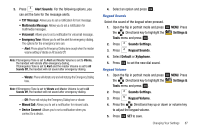Samsung SCH-U750 User Manual (user Manual) (ver.f6) (English) - Page 96
Settings &, Tools, Display Settings, Main Menu Settings, Replace, Menu Items, Position, Messaging
 |
UPC - 635753476842
View all Samsung SCH-U750 manuals
Add to My Manuals
Save this manual to your list of manuals |
Page 96 highlights
• Messaging: Choose Messaging to display: Media Center, Messaging, Contacts, Email, Mobile IM, My Ringtones, Recent Calls, VZ Navigator and Settings & Tools. • Personalizing: Choose Personalizing to display: Media Center, Messaging, My Ringtones, My Pictures, V Cast Music, Contacts, Recent Calls, Games and Settings & Tools. 6. Highlight a setting and press OK . Replace Menu Items Note: This menu is not available with the default Display Theme My Place. Choose the menu items for the menu display. 1. Open the flip in portrait mode and press OK MENU. Press the Directional key to highlight the Settings & Tools menu and press OK . 2. Press Display Settings. 3. Press Main Menu Settings, then Replace Menu Items. A list or grid of icons displays. 4. Select an icon and press OK . A list of menu items displays. 5. Select a menu to associate with the selected icon and press OK . 92 Position Menu Items Note: This menu is not available with the default Display Theme My Place. Change the location of the menu items for the menu display. 1. Open the flip in portrait mode and press OK MENU. Press the Directional key to highlight the Settings & Tools menu and press OK . 2. Press Display Settings. 3. Press Main Menu Settings, then Position Menu Items. A list or grid of icons displays. 4. Select an icon that you want to move to another location, and press OK . 5. Press the Directional key to select another icon to swap with the previously selected icon. 6. Press OK . The two selected items with swap positions.