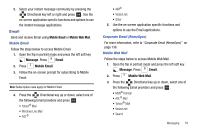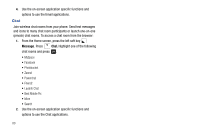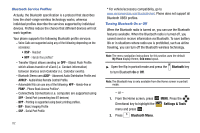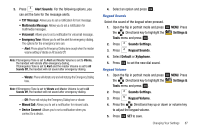Samsung SCH-U750 User Manual (user Manual) (ver.f6) (English) - Page 88
My Phone Info, My Phone Name - alias
 |
UPC - 635753476842
View all Samsung SCH-U750 manuals
Add to My Manuals
Save this manual to your list of manuals |
Page 88 highlights
3. Press the right soft key Options. The Bluetooth menu displays with the following options: • My Phone Name: Allows you enter a customized name. • Discovery Mode: Allows other users to see your accessibility. Select On for other devices to see your device, or Off for no visibility. Note: After selecting On, users have one minute to see your accessibility. After which Discovery Mode will automatically default back to off. • Supported Profiles: Displays a list of supported Bluetooth profiles. Highlight a profile and press OK to view a description. • My Phone Info: Shows the handset information. • Auto Pairing: Allows you to turn automatic pairing of Bluetooth devices on or off. Sending Contact Information (vCard) to another Bluetooth enabled phone You can send individual contacts or your entire contact list to or from another device that is Bluetooth enabled*. Note: *If Bluetooth is not powered on, or your Alias™ 2 is not paired with another device see "Turning Bluetooth On or Off" on page 82. Important!: Not all Bluetooth devices will accept a name card. 1. From the Home screen, press right soft key 84 Contacts. 2. Highlight a contact and press right soft key Options. 3. Press Send Name Card. The following options display: • TXT Message: Allows you to send a name card via TXT Message. A name card with a picture cannot be sent in a TXT Message because it exceeds the maximum number of characters allowed. • Picture Message: Allows you to send a name card via Picture Message. • Video Message: Allows you to send a name card via Video Message • Voice Message: Allows you to send a name card via a Voice Message. • Bluetooth: Allows you to send a name card to a Bluetooth enabled device. 4. Press Bluetooth. 5. Highlight the desired contact and press OK MARK. To choose all contacts, press right soft key Mark All.** When finished, press left soft key Done. 6. Highlight the destination device an press OK . Note: If your Alias™ 2 is not paired already with the destination device, follow the instructions on p.90 for Bluetooth Search.