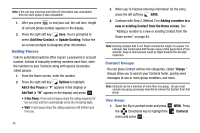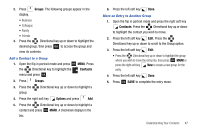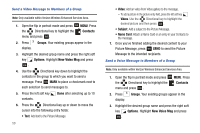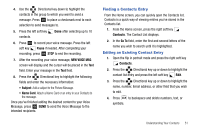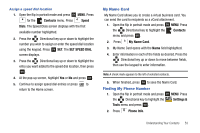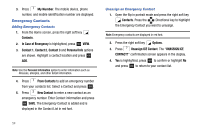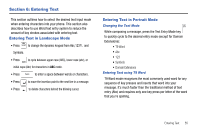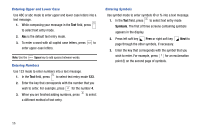Samsung SCH-U750 User Manual (user Manual) (ver.f6) (English) - Page 55
Finding a Contacts Entry, Editing an Existing Contact Entry, Pause, NEW VOICE MSG, Name Card, Contacts
 |
UPC - 635753476842
View all Samsung SCH-U750 manuals
Add to My Manuals
Save this manual to your list of manuals |
Page 55 highlights
4. Use the Directional key down to highlight the contacts in the group to which you want to send a message. Press OK to place a checkmark next to each selection to send messages to. 5. Press the left soft key contacts. Done after selecting up to 10 6. Press OK to record your voice message. Press the left soft key Pause if needed. After completing your recording, press OK STOP to end the recording. 7. After the recording your voice message, NEW VOICE MSG screen will display and the cursor will be placed in the Text field. Enter your message in the Text field. 8. Press the Directional key to highlight the following fields and enter the necessary information: • Subject: Add a subject to the Picture Message. • Name Card: Attach a Name Card or an entry in your Contacts to the message. Once you've finished adding the desired content to your Voice Message, press OK SEND to send the Voice Message to the intended recipients. Finding a Contacts Entry From the Home screen, you can quickly open the Contacts list. Contacts is a quick way of viewing entries you've stored in the Contacts list. 1. From the Home screen, press the right soft key Contacts. The Contact List displays. 2. In the Go To field, enter the first and second letters of the name you wish to search until it is highlighted. Editing an Existing Contact Entry 1. Open the flip in portrait mode and press the right soft key Contacts. 2. Press the Directional key up or down to highlight the contact list entry and press the left soft key Edit. 3. Press the Directional key up or down to highlight the name, number, Email address, or other field that you wish to edit. 4. Press to backspace and delete numbers, text, or symbols. Understanding Your Contacts 51