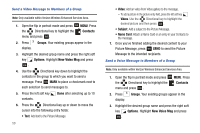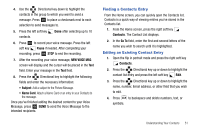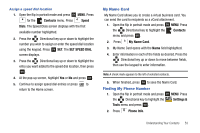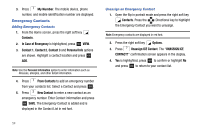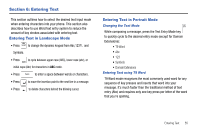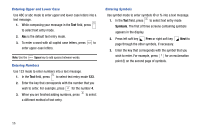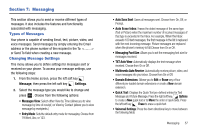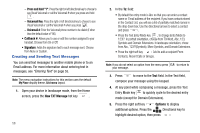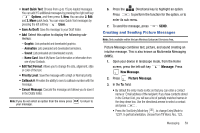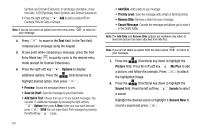Samsung SCH-U750 User Manual (user Manual) (ver.f6) (English) - Page 59
Entering Text, Entering Text in Landscape Mode
 |
UPC - 635753476842
View all Samsung SCH-U750 manuals
Add to My Manuals
Save this manual to your list of manuals |
Page 59 highlights
Section 6: Entering Text This section outlines how to select the desired text input mode when entering characters into your phone. This section also describes how to use Word text entry system to reduce the amount of key strokes associated with entering text. Entering Text in Landscape Mode • Press to change the dynamic keypad from Abc,123?!, and Symbols. • Press to cycle between upper case (ABC), lower case (abc), or initial caps (Abc) for characters in ABC mode. • Press to enter a space between words or characters. • Press to move the insertion point to the next line in a message. • Press to delete characters behind the blinking cursor. Entering Text in Portrait Mode Changing the Text Mode While composing a message, press the Text Entry Mode key to quickly cycle to the desired entry mode (except for Domain Extensions): • T9 Word • Abc • 123 • Symbols • Domain Extensions Entering Text using T9 Word T9 Word mode recognizes the most commonly used word for any sequence of key presses and inserts that word into your message. It's much faster than the traditional method of text entry (Abc) and requires only one key press per letter of the word that you're spelling. Entering Text 55