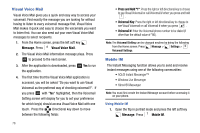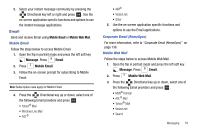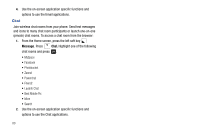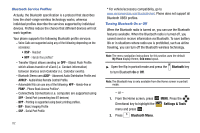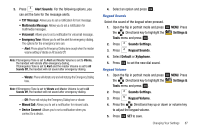Samsung SCH-U750 User Manual (user Manual) (ver.f6) (English) - Page 87
Settings &, Tools, Bluetooth Menu, Add New Device, Always, Always Connect
 |
UPC - 635753476842
View all Samsung SCH-U750 manuals
Add to My Manuals
Save this manual to your list of manuals |
Page 87 highlights
3. Press the left soft key to turn On or Off. Note: If Bluetooth is turned on, the Bluetooth icon displays in the top line of the display. Search This option searches for a recognized Bluetooth wireless device. 1. Open the flip in portrait mode and press OK MENU. Press the Directional key to highlight the Settings & Tools menu and press OK . 2. Press Bluetooth Menu. 3. Add New Device is highlighted, press OK . Note: If you have NOT already activated Bluetooth on the phone, the message: "TURN BLUETOOTH POWER ON?" displays. Highlight Yes to activate or No to exit and press OK . 4. The prompt: "PLACE DEVICE YOU ARE CONNECTING TO IN DISCOVERABLE MODE." is shown. Activate your Bluetooth device and press OK . 5. The phone will begin searching for the device and list of found Bluetooth devices will be displayed. Highlight a Bluetooth device to be paired and press OK . 6. The phone automatically attempts to send a passkey of "0000" to a hands-free device and shows the message "ATTEMPTING TO AUTO PAIR". If the default passkey is not successful, the phone will display the message "AUTO PAIR FAILED. ENTER PASSKEY". (If you are attempting to pair with a car kit, be sure to clear any error message on the car kit display first.) Enter the correct passkey for the device you want to pair, and press OK . 7. Select Yes to pair the devices. Once connected the Bluetooth Connected icon appears in the upper half of the display. When pairing is complete, highlight Always Ask or Always Connect and press OK . Bluetooth Settings The Bluetooth wireless technology settings menu provides the ability to view and change the device name, show the visibility, and set the security for the device. 1. Open the flip in portrait mode and press OK MENU. Press the Directional key to highlight the Settings & Tools menu and press OK . 2. Press Bluetooth Menu. Changing Your Settings 83