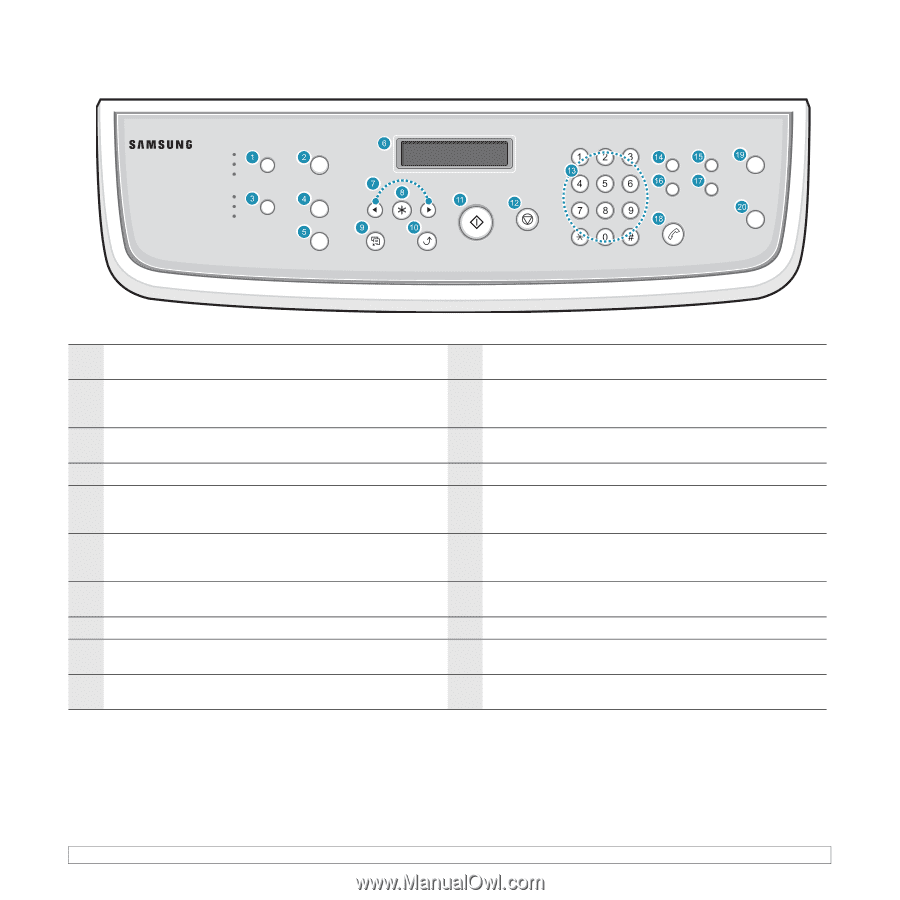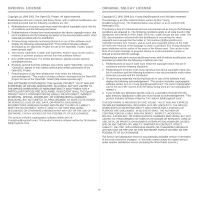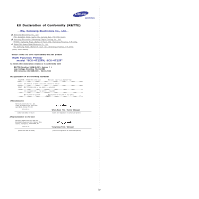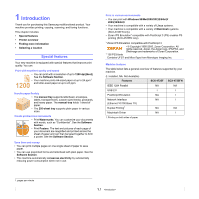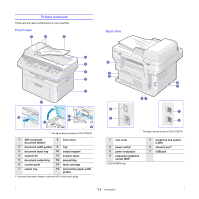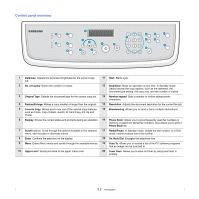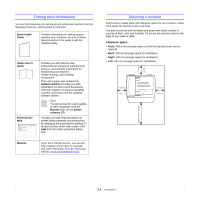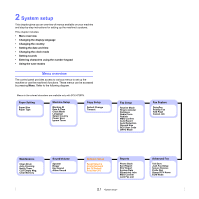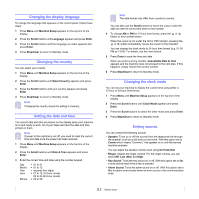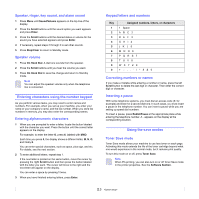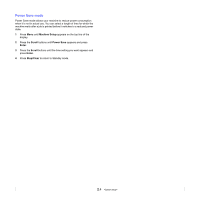Samsung SCX 4725FN User Manual (ENGLISH) - Page 15
Control panel overview, No. of Copies - toner for
 |
UPC - 635753613117
View all Samsung SCX 4725FN manuals
Add to My Manuals
Save this manual to your list of manuals |
Page 15 highlights
Control panel overview 1 Darkness: Adjusts the document brightness for the current copy job. 11 Start: Starts a job. 2 No. of Copies: Enters the number of copies. 12 Stop/Clear: Stops an operation at any time. In Standby mode, clears/cancels the copy options, such as the darkness, the document type setting, the copy size, and the number of copies. 3 Original Type: Selects the document type for the current copy job. 13 Number keypad: Dials a number or enters alphanumeric characters. 4 Reduce/Enlarge: Makes a copy smaller or larger than the original. 14 Resolution: Adjusts the document resolution for the current fax job. 5 Favorite Copy: Allows you to use one of the special copy features, 15 Broadcasting: Allows you to send a fax to multiple destinations. such as Clone, Copy Collate, Autofit, ID Card Copy, 2/4 Up and Poster. 6 Display: Shows the current status and prompts during an operation. 16 Phone Book: Allows you to store frequently used fax numbers in memory or search for stored fax numbers. Also allows you to print a Phone Book list. 7 Scroll buttons: Scroll through the options available in the selected menu, and increase or decrease values. 17 Redial/Pause: In Standby mode, redials the last number, or in Edit mode, inserts a pause into a fax number. 8 Enter: Confirms the selection on the display. 18 On Hook Dial: Engages the telephone line. 9 Menu: Enters Menu mode and scrolls through the available menus. 19 Scan To: Allows you to access a list of the PC software programs that an image can be scanned to. 10 Upper Level: Sends you back to the upper menu level. 20 Toner Save: Allows you to save on toner by using less toner in printing. 1.3