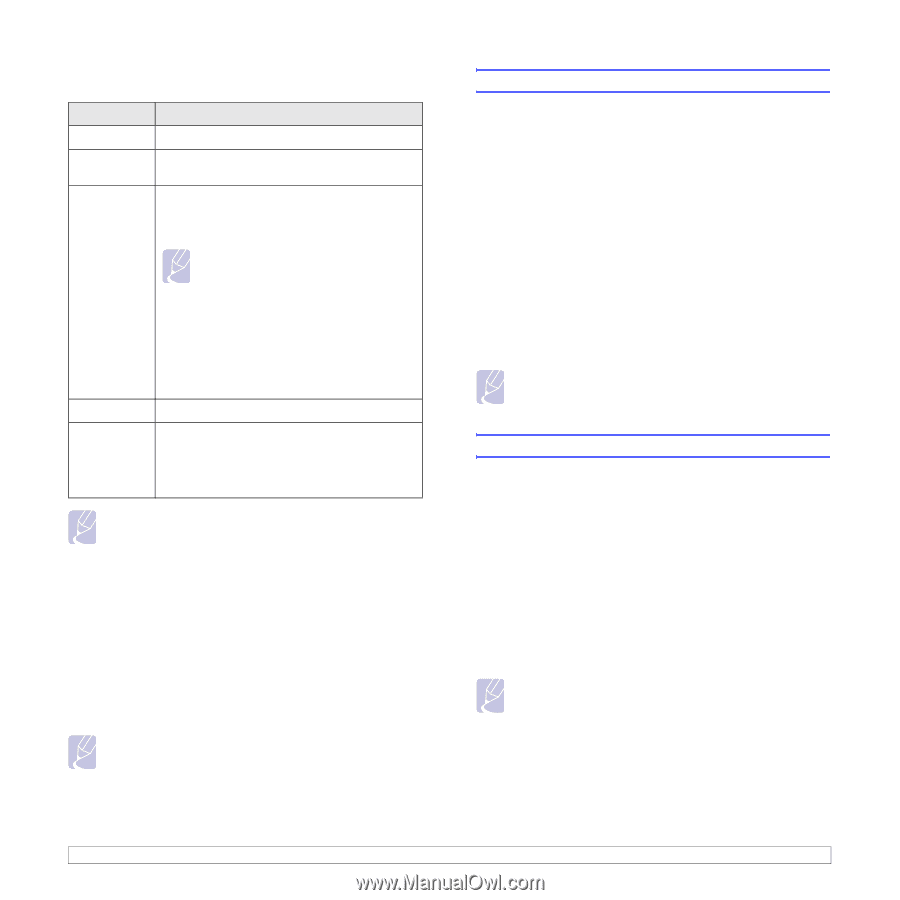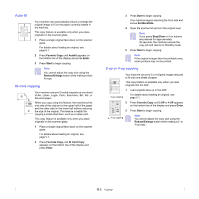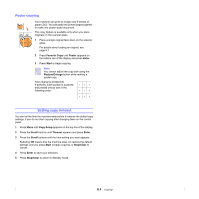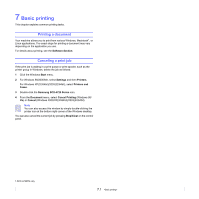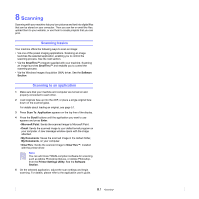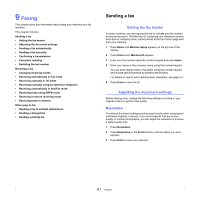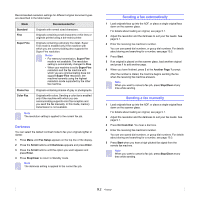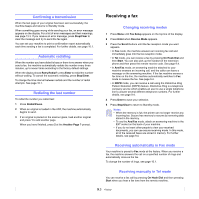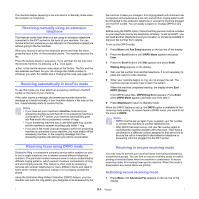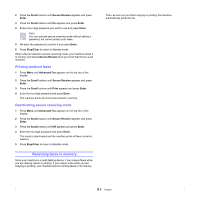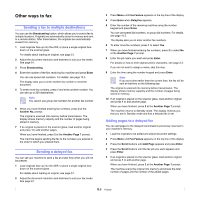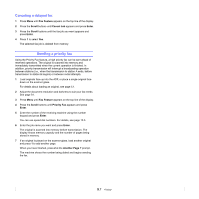Samsung SCX 4725FN User Manual (ENGLISH) - Page 41
Darkness, Sending a fax automatically - print speed
 |
UPC - 635753613117
View all Samsung SCX 4725FN manuals
Add to My Manuals
Save this manual to your list of manuals |
Page 41 highlights
Recommended resolution settings for different original document types are described in the table below: Mode Standard Fine Super Fine Recommended for: Originals with normal sized characters. Originals containing small characters or thin lines or originals printed using a dot-matrix printer. Originals containing extremely fine detail. Super Fine mode is enabled only if the machine with which you are communicating also supports the Super Fine resolution. Notes • For memory transmission, Super Fine mode is not available. The resolution setting is automatically changed to Fine. • When your machine is set to Super Fine resolution and the fax machine with which you are communicating does not support Super Fine resolution, the machine transmits using the highest resolution mode supported by the other fax machine. Photo Fax Color Fax Originals containing shades of gray or photographs. Originals with colors. Sending a color fax is enabled only if the machine with which you are communicating supports color fax reception and you send the fax manually. In this mode, memory transmission is not available. Note The resolution setting is applied to the current fax job. Darkness You can select the default contrast mode to fax your originals lighter or darker. 1 Press Menu until Fax Setup appears on the top line of the display. 2 Press the Scroll buttons until Darkness appears and press Enter. 3 Press the Scroll buttons until the option you want appears and press Enter. 4 Press Stop/Clear to return to Standby mode. Note The darkness setting is applied to the current fax job. Sending a fax automatically 1 Load originals face up into the ADF, or place a single original face down on the scanner glass. For details about loading an original, see page 5.1. 2 Adjust the resolution and the darkness to suit your fax needs. See page 9.1. 3 Enter the receiving fax machine's number. You can use speed dial numbers, or group dial numbers. For details about storing and searching for a number, see page 10.3. 4 Press Start. 5 If an original is placed on the scanner glass, load another original and press 1 to add another page. 6 When you have finished, press 2 at the Another Page ? prompt. After the number is dialed, the machine begins sending the fax when the receiving fax machine answers. Note When you want to cancel a fax job, press Stop/Clear at any time while sending. Sending a fax manually 1 Load originals face up into the ADF, or place a single original face down on the scanner glass. For details about loading an original, see page 5.1. 2 Adjust the resolution and the darkness to suit your fax needs. See page 9.1. 3 Press On Hook Dial. You hear a dial tone. 4 Enter the receiving fax machine's number. You can use speed dial numbers, or group dial numbers. For details about storing and searching for a number, see page 10.3. 5 Press Start when you hear a high-pitched fax signal from the remote fax machine. Note When you want to cancel a fax job, press Stop/Clear at any time while sending. 9.2