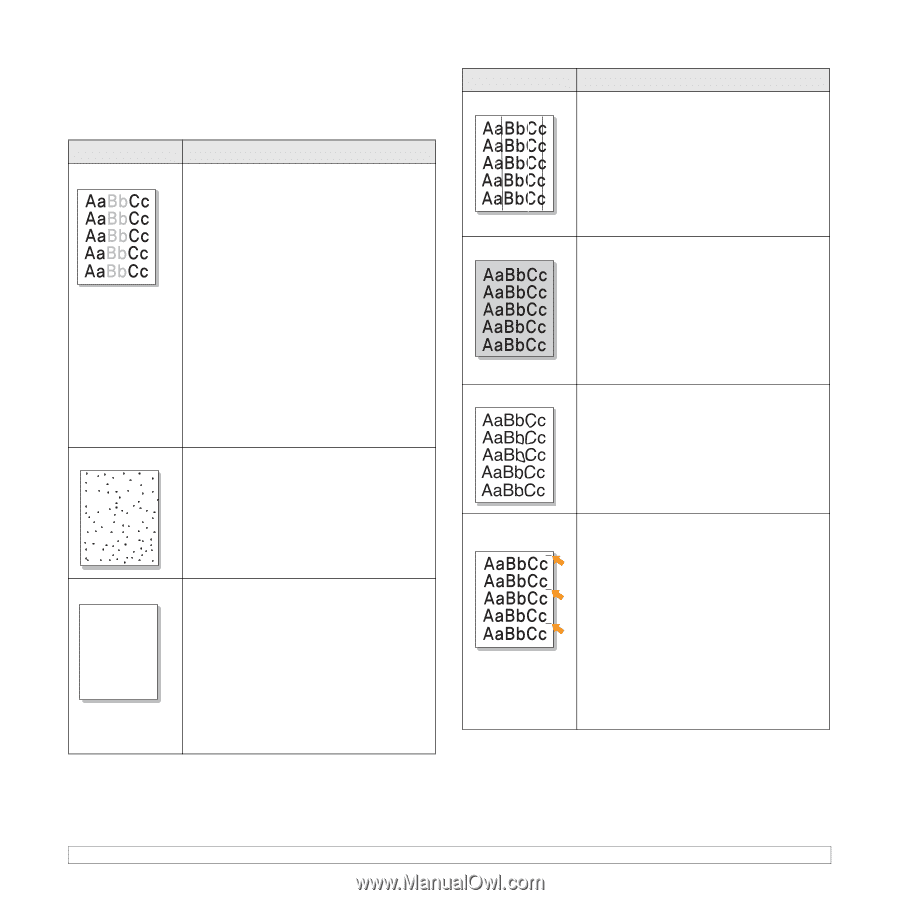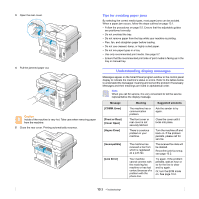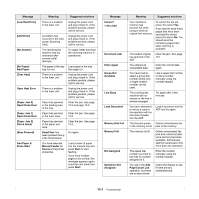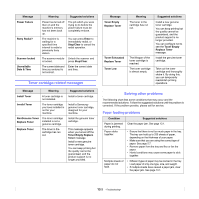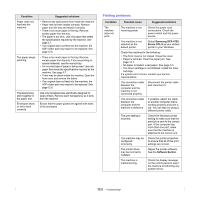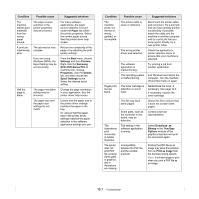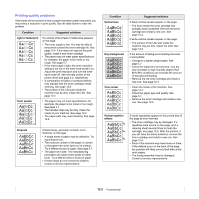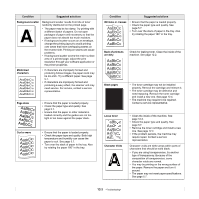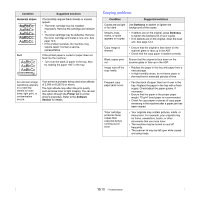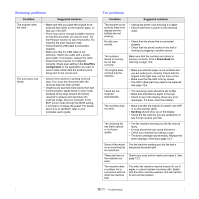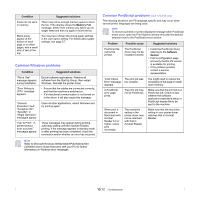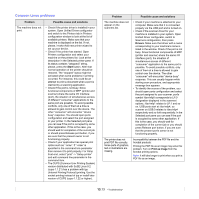Samsung SCX 4725FN User Manual (ENGLISH) - Page 66
Printing quality problems - toner cartridges
 |
UPC - 635753613117
View all Samsung SCX 4725FN manuals
Add to My Manuals
Save this manual to your list of manuals |
Page 66 highlights
Printing quality problems If the inside of the machine is dirty or paper has been loaded improperly, you may notice a reduction in print quality. See the table below to clear the problem. Condition Suggested solutions Light or faded print If a vertical white streak or faded area appears on the page: • The toner supply is low. You may be able to temporarily extend the toner cartridge life. See page 12.4. If this does not improve the print quality, install a new toner cartridge. • The paper may not meet paper specifications; for example, the paper is too moist or too rough. See page 5.7. • If the entire page is light, the print resolution setting is too low or the toner save mode is on. Adjust the print resolution and turn the toner save mode off. See the help screen of the printer driver and page 2.3, respectively. • A combination of faded or smeared defects may indicate that the toner cartridge needs cleaning. See page 12.5. • The surface of the LSU part inside the machine may be dirty. Clean the LSU. See page 12.2. Toner specks AaBbCc AaBbCc AaBbCc AaBbCc AaBbCc • The paper may not meet specifications; for example, the paper is too moist or too rough. See page 5.7. • The transfer roller may be dirty. Clean the inside of your machine. See page 12.2. • The paper path may need cleaning. See page 12.2. Dropouts AaBbCc AaBbCc AaBbCc AaBbCc AaBbCc If faded areas, generally rounded, occur randomly on the page: • A single sheet of paper may be defective. Try reprinting the job. • The moisture content of the paper is uneven or the paper has moist spots on its surface. Try a different brand of paper. See page 5.7. • The paper lot is bad. The manufacturing processes can cause some areas to reject toner. Try a different kind or brand of paper. • If these steps do not correct the problem, contact a service representative. Condition Vertical lines Gray background Toner smear Suggested solutions If black vertical streaks appear on the page: • The drum inside the toner cartridge has probably been scratched. Remove the toner cartridge and install a new one. See page 12.4. If white vertical streaks appear on the page: • The surface of the LSU part inside the machine may be dirty. Clean the LSU. See page 12.2. If the amount of background shading becomes unacceptable: • Change to a lighter weight paper. See page 5.7. • Check the machine's environment: very dry (low humidity) or high humidity (higher than 80% RH) conditions can increase the amount of background shading. • Remove the old toner cartridge and install a new one. See page 12.4. • Clean the inside of the machine. See page 12.2. • Check the paper type and quality. See page 5.7. • Remove the toner cartridge and install a new one. See page 12.4. Vertical repetitive defects If marks repeatedly appear on the printed side of the page at even intervals: • The toner cartridge may be damaged. If a repetitive mark occurs on the page, print a cleaning sheet several times to clean the cartridge; see page 12.5. After the printout, if you still have the same problems, remove the toner cartridge and install a new one. See page 12.4. • Parts of the machine may have toner on them. If the defects occur on the back of the page, the problem will likely correct itself after a few more pages. • The fusing assembly may be damaged. Contact a service representative. 13.8