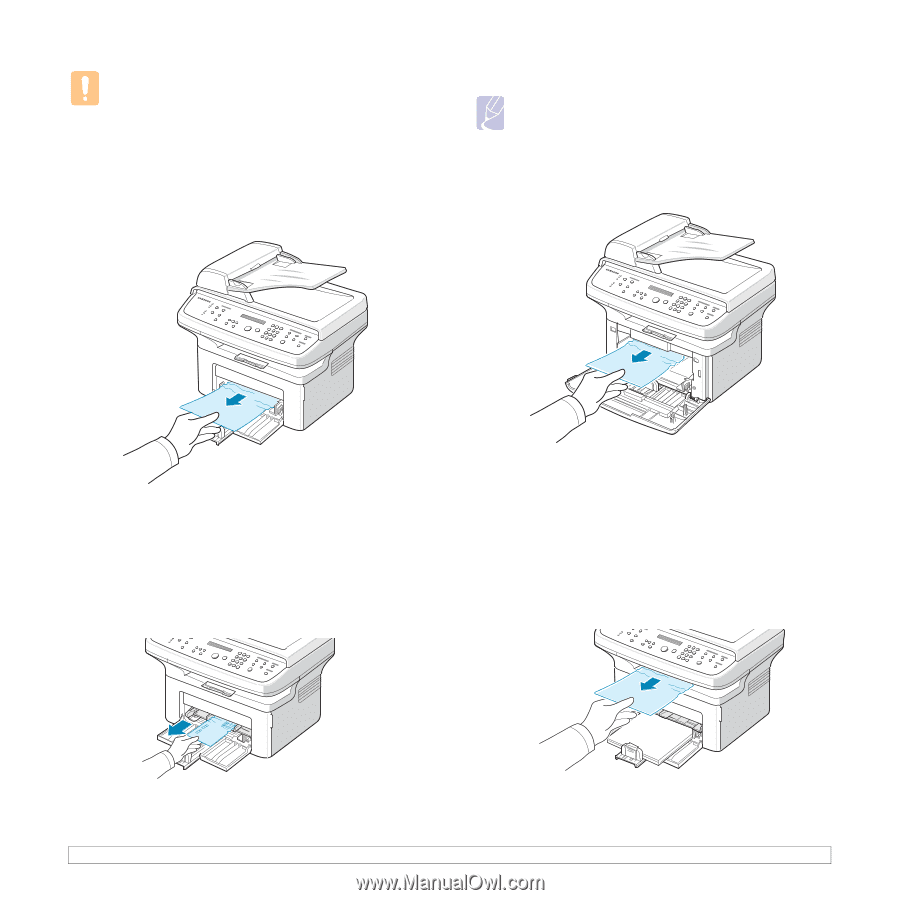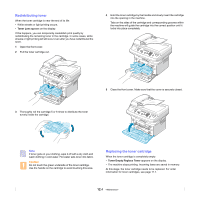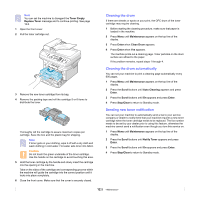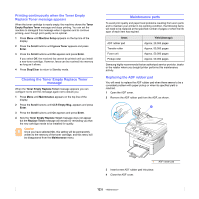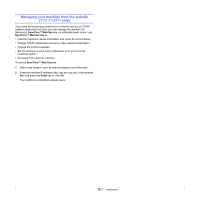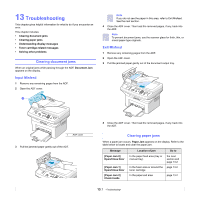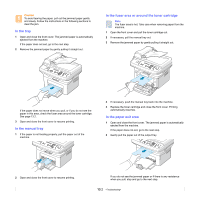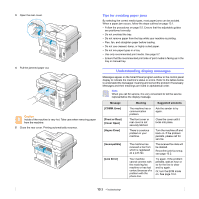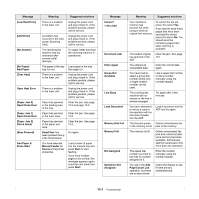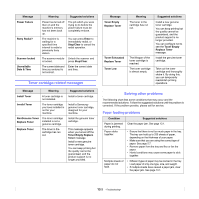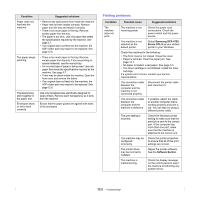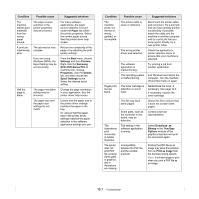Samsung SCX 4725FN User Manual (ENGLISH) - Page 60
In the tray, In the manual tray, In the fuser area or around the toner cartridge - troubleshooting
 |
UPC - 635753613117
View all Samsung SCX 4725FN manuals
Add to My Manuals
Save this manual to your list of manuals |
Page 60 highlights
Caution To avoid tearing the paper, pull out the jammed paper gently and slowly. Follow the instructions in the following sections to clear the jam. In the tray 1 Open and close the front cover. The jammed paper is automatically ejected from the machine. If the paper does not exit, go to the next step. 2 Remove the jammed paper by gently pulling it straight out. In the fuser area or around the toner cartridge Note The fuser area is hot. Take care when removing paper from the machine. 1 Open the front cover and pull the toner cartridge out. 2 If necessary, pull the manual tray out. 3 Remove the jammed paper by gently pulling it straight out. If the paper does not move when you pull, or if you do not see the paper in this area, check the fuser area around the toner cartridge. See page 13.2. 3 Open and close the front cover to resume printing. In the manual tray 1 If the paper is not feeding properly, pull the paper out of the machine. 4 If necessary, push the manual tray back into the machine. 5 Replace the toner cartridge and close the front cover. Printing automatically resumes. In the paper exit area 1 Open and close the front cover. The jammed paper is automatically ejected from the machine. If the paper does not exit, go to the next step. 2 Gently pull the paper out of the output tray. 2 Open and close the front cover to resume printing. If you do not see the jammed paper or if there is any resistance when you pull, stop and go to the next step. 13.2