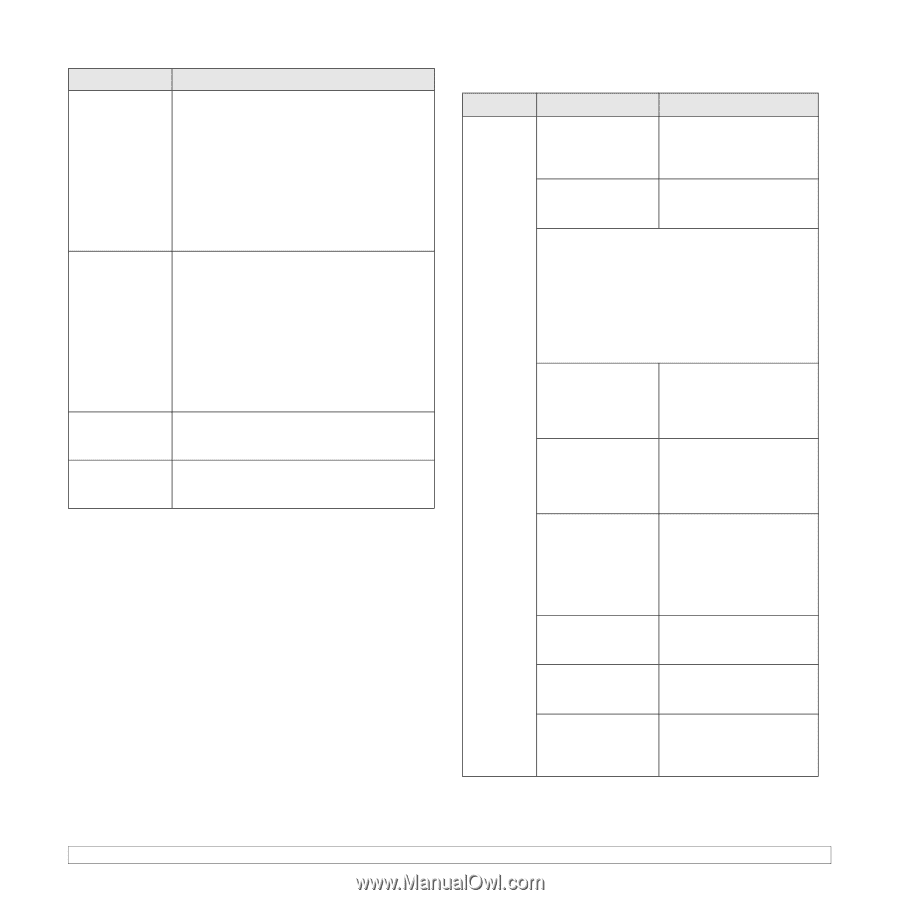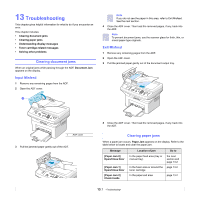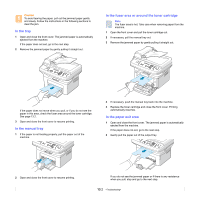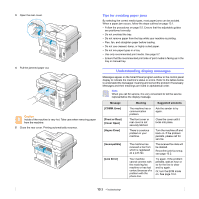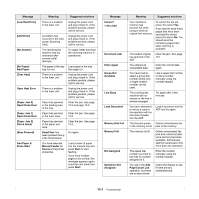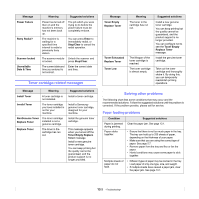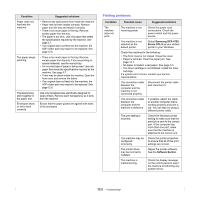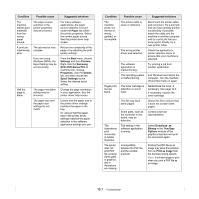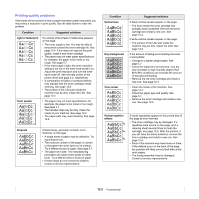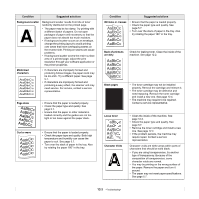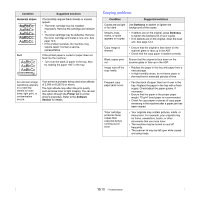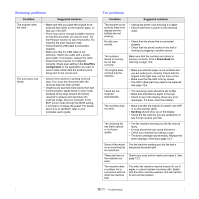Samsung SCX 4725FN User Manual (ENGLISH) - Page 64
Printing problems, Condition, Suggested solutions, Possible cause, Samsung SCX-4725, Series, PCL 6 - toner
 |
UPC - 635753613117
View all Samsung SCX 4725FN manuals
Add to My Manuals
Save this manual to your list of manuals |
Page 64 highlights
Condition Paper does not feed into the machine. The paper keeps jamming. Transparencies stick together in the paper exit. Envelopes skew or fail to feed correctly. Suggested solutions • Remove any obstructions from inside the machine. • Paper has not been loaded correctly. Remove paper from the tray and reload it correctly. • There is too much paper in the tray. Remove excess paper from the tray. • The paper is too thick. Use only paper that meets the specifications required by the machine. See page 5.7. • If an original does not feed into the machine, the ADF rubber pad may require to be replaced. See page 12.6. • There is too much paper in the tray. Remove excess paper from the tray. If you are printing on special materials, use the manual tray. • An incorrect type of paper is being used. Use only paper that meets the specifications required by the machine. See page 5.7. • There may be debris inside the machine. Open the front cover and remove the debris. • If an original does not feed into the machine, the ADF rubber pad may require to be replaced. See page 12.6. Use only transparencies specifically designed for laser printers. Remove each transparency as it exits from the machine. Ensure that the paper guides are against both sides of the envelopes. Printing problems Condition The machine does not print. Possible cause Suggested solutions The machine is not receiving power. Check the power cord connections. Check the power switch and the power source. The machine is not selected as the default printer. Select Samsung SCX-4725 Series PCL 6 as your default printer in your Windows. Check the machine for the following: • The front cover is not closed. Close the cover. • Paper is jammed. Clear the paper jam. See page 13.1. • No paper is loaded. Load paper. See page 5.5. • The toner cartridge is not installed. Install the toner cartridge. If a system error occurs, contact your service representative. The connection cable between the computer and the machine is not connected properly. Disconnect the printer cable and reconnect it. The connection cable between the computer and the machine is defective. If possible, attach the cable to another computer that is working properly and print a job. You can also try using a different printer cable. The port setting is incorrect. Check the Windows printer setting to make sure that the print job is sent to the correct port. If the computer has more than one port, make sure that the machine is attached to the correct one. The machine may be configured incorrectly. Check the printer properties to ensure that all of the print settings are correct. The printer driver may be incorrectly installed. Repair the printer software. See the Software Section. The machine is malfunctioning. Check the display message on the control panel to see if the machine is indicating any system errors. 13.6