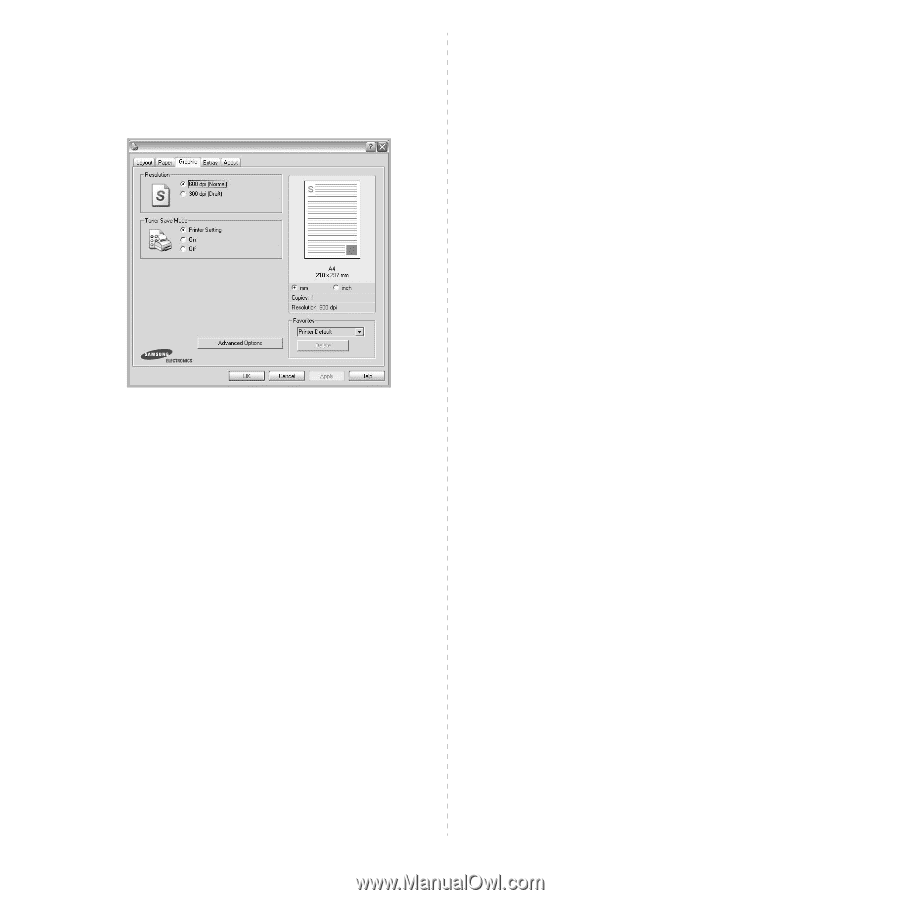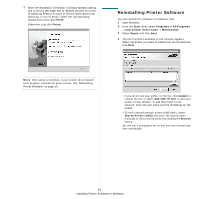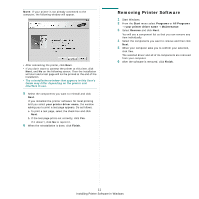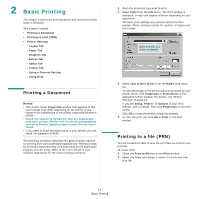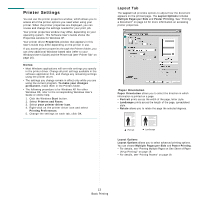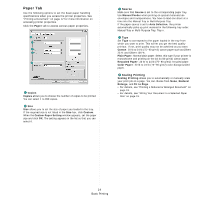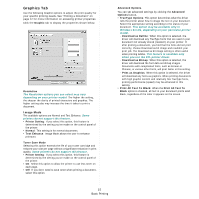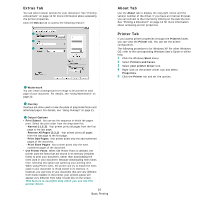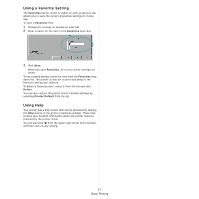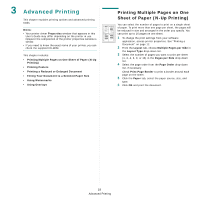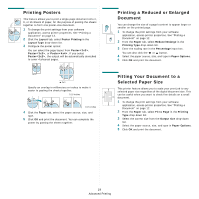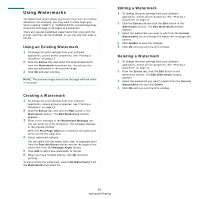Samsung SCX 4725FN User Manual (ENGLISH) - Page 92
Graphics Tab, Image Mode - driver downloads
 |
UPC - 635753613117
View all Samsung SCX 4725FN manuals
Add to My Manuals
Save this manual to your list of manuals |
Page 92 highlights
Graphics Tab Use the following Graphic options to adjust the print quality for your specific printing needs. See "Printing a Document" on page 12 for more information on accessing printer properties. Click the Graphic tab to display the properties shown below. Resolution The Resolution options you can select may vary depending on your printer model. The higher the setting, the sharper the clarity of printed characters and graphics. The higher setting also may increase the time it takes to print a document. Image Mode The available options are Normal and Text Enhance. Some printers do not support this feature. • Printer Setting: If you select this option, this feature is determined by the setting you've made on the control panel of the printer. • Normal: This setting is for normal documents. • Text Enhance: Image Mode allows the user to enhance printouts. Toner Save Mode Selecting this option extends the life of your toner cartridge and reduces your cost per page without a significant reduction in print quality. Some printers do not support this feature. • Printer Setting: If you select this option, this feature is determined by the setting you've made on the control panel of the printer. • On: Select this option to allow the printer to use less toner on each page. • Off: If you don't need to save toner when printing a document, select this option. Advanced Options You can set advanced settings by clicking the Advanced Options button. • TrueType Options: This option determines what the driver tells the printer about how to image the text in your document. Select the appropriate setting according to the status of your document. This option may be available only in Windows 9x/Me, depending on your particular printer model. - Download as Outline: When this option is selected, the driver will download any TrueType fonts that are used in your document not already stored (resident) on your printer. If, after printing a document, you find that the fonts did not print correctly, choose Download as bit image and resubmit your print job. The Download as bit image setting is often useful when printing Adobe. This feature is available only when you use the PCL printer driver. - Download as Bitmap: When this option is selected, the driver will download the font data as bitmap images. Documents with complicated fonts, such as Korean or Chinese, or various other fonts, will print faster in this setting. - Print as Graphics: When this option is selected, the driver will download any fonts as graphics. When printing documents with high graphic content and relatively few TrueType fonts, printing performance (speed) may be enhanced in this setting. • Print All Text To Black: When the Print All Text To Black option is checked, all text in your document prints solid black, regardless of the color it appears on the screen. 15 Basic Printing