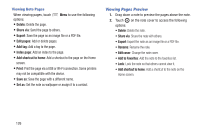Samsung SM-P600 User Manual Generic Wireless Sm-p600 Galaxy Note 10.1 Jb Engli - Page 129
Easy chart, Table, Add dataset, Delete dataset, Add item, Delete item, Idea Sketch, Create
 |
View all Samsung SM-P600 manuals
Add to My Manuals
Save this manual to your list of manuals |
Page 129 highlights
Inserting Multimedia Files Ⅲ Touch to insert images, videos, voice memos, and more. Making a Table 1. Touch ➔ Easy chart ➔ Table, set the number of rows and columns for the table, and then touch Done. 2. To enter data in the table, touch a table cell. 3. To add or delete columns, touch Menu ➔ Add dataset or Delete dataset. 4. To add or delete rows, touch Menu ➔ Add item or Delete item. Making a Chart Ⅲ To make a chart, touch ➔ Easy chart, and then select a chart type. Then, draw bars, lines, or dividers on the chart. Ⅲ To make a chart from the data in the table, touch and hold the table, touch Edit chart ➔ , and then select a chart. Editing a Chart Ⅲ To edit a chart, touch the chart or table ➔ Edit chart, and then use the following options: • Touch at the top left of the screen to change the chart type. • Touch an item, and touch , and then write values, to correct with your finger or the S Pen. Note: The available options may vary depending on the chart type. Using Idea Sketch Ⅲ Touch ➔ Idea Sketch, and then write a keyword or select category to search for images. To add your own sketches to the list, touch Create, and then draw an image in the sketch panel. Applications 125