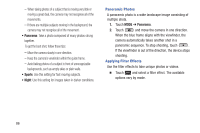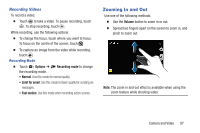Samsung SM-P600 User Manual Generic Wireless Sm-p600 Galaxy Note 10.1 Jb Engli - Page 95
Gallery, Shortcuts, Viewing Images, Zooming In and Out
 |
View all Samsung SM-P600 manuals
Add to My Manuals
Save this manual to your list of manuals |
Page 95 highlights
Shortcuts Reorganize shortcuts for easy access to the camera's various options. 1. Touch Menu ➔ Edit quick settings. 2. Touch and hold an option and drag it to a slot at the top of the screen. The other icons can be moved within the list by touching and dragging them. Gallery Use this application to view images and videos. Ⅲ From a Home screen, touch Apps ➔ Gallery. Note: Some file formats are not supported depending on the software installed on the device. Some files may not play properly depending on the encoding method used. Viewing Images Launching Gallery displays images by creation date. Ⅲ To sort images by location, people, or other categories, touch Time and select a category. Albums displays images by folder. Ⅲ In a folder, images are displayed by creation date. Select an image to view it in full screen. Ⅲ Scroll left or right to view the next or previous image. Zooming In and Out Use one of the following methods to zoom in an image: Ⅲ Double-touch anywhere to zoom in. Ⅲ Spread two fingers apart on any place to zoom in. Pinch to zoom out, or double-tap to return. Camera and Video 91