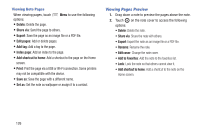Samsung SM-P600 User Manual Generic Wireless Sm-p600 Galaxy Note 10.1 Jb Engli - Page 134
Scrapbook, Screen Saver, Creating Categories, Collecting Items, Viewing Items - galaxy note 10 1
 |
View all Samsung SM-P600 manuals
Add to My Manuals
Save this manual to your list of manuals |
Page 134 highlights
Scrapbook Use this application to create your own digital scrapbook with content from webpages, videos and more. Ⅲ Touch Scrapbook. Creating Categories Ⅲ Touch Categories ➔ Create category, select a layout from the list, enter a name, and then touch OK. Collecting Items Ⅲ While viewing webpages, or videos, with the S Pen button pressed, draw a line around an area to select it. Touch Scrapbook from the list of applications that appears at the bottom of the screen, and then select a category to add the selected area. Ⅲ Alternatively, press the S Pen button while hovering over the screen, touch Scrap booker on the general air commands, draw a line around an area, and then touch . Viewing Items Ⅲ Select a category, and then select an item. While viewing an item, touch Link to go to the source it was collected from. Screen Saver When your tablet screen automatically times out, instead of a blank screen, enable the Galaxy Note Screen Saver, which is actually an action-packed video tour of all the fantastic features that you will find on your Galaxy Tab. 1. Touch Screen Saver. The Galaxy Note 10.1 Screen Saver Settings screen displays. 2. Follow the on-screen instructions to set up Screen Saver. Tip: Touch Back to stop the Screen Saver video even if Enable Touch To Stop is enabled. 130