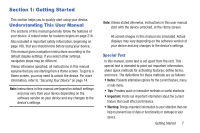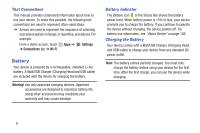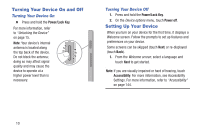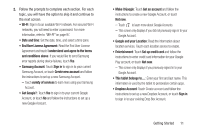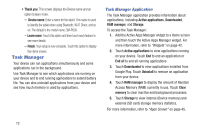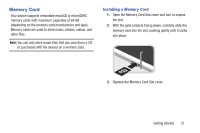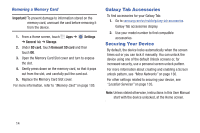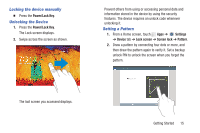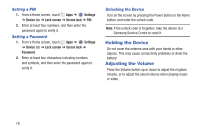Samsung SM-P600 User Manual Generic Wireless Sm-p600 Galaxy Note 10.1 Jb Engli - Page 15
End User License Agreement, Make it Google - tablet
 |
View all Samsung SM-P600 manuals
Add to My Manuals
Save this manual to your list of manuals |
Page 15 highlights
2. Follow the prompts to complete each section. For each topic, you will have the option to skip it and continue to the next screen. • Wi-Fi: Sign in to an available Wi-Fi network. For secured Wi-Fi networks, you will need to enter a password. For more information, refer to "Wi-Fi" on page 97. • Date and time: Set the date, time, and select a time zone. • End User License Agreement: Read the End User License Agreement and touch I understand and agree to the terms and conditions above. If you would like to send Samsung error reports during device failures, touch Yes. • Samsung Account: Touch Sign in to sign in to your current Samsung Account, or touch Create new account and follow the instructions to set up a new Samsung Account. - Touch variety of services to learn more using your Samsung Account. • Got Google?: Touch Yes to sign in to your current Google Account, or touch No and follow the instructions to set up a new Google Account. • Make it Google: Touch Get an account and follow the instructions to create a new Google Account, or touch Not now. - Touch to learn more about Google Accounts. - This screen only displays if you did not previously sign in to your Google Account. • Google and your Location: Read the information about location services. Touch each location service to enable. • Entertainment: Touch Set up credit card and follow the instructions to enter credit card information for your Google Play account, or touch Not now. - This screen only displays if you previously signed in to your Google Account. • This tablet belongs to...: Enter your first and last name. This information is used by the tablet to personalize certain apps. • Dropbox Account: Touch Create account and follow the instructions to set up a new Dropbox Account, or touch Sign in to sign in to your existing Drop Box Account. Getting Started 11