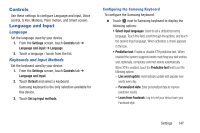Samsung SM-P600 User Manual Generic Wireless Sm-p600 Galaxy Note 10.1 Jb Engli - Page 147
Wallpaper, Font, Notification Panel, Live wallpapers
 |
View all Samsung SM-P600 manuals
Add to My Manuals
Save this manual to your list of manuals |
Page 147 highlights
Wallpaper You can choose a picture to display on the Home Screen, Lock screen, or to both the Home and lock screens. Choose from preloaded wallpaper images or select a photo you have downloaded or taken with the Camera. 1. From the Settings screen, touch Device tab ➔ Wallpaper. 2. Touch Home screen, Lock screen, or Home and lock screens. The Select wallpaper from screen displays the following options: Gallery, Live wallpapers, and Wallpapers. For more information, refer to "Wallpapers" on page 45. Font Set the font for screen displays and the size you want it to display. 1. From the Settings screen, touch Device tab ➔ Font. 2. Touch Font style then touch a font or touch Get fonts online to browse and download a new font. 3. Touch Font size and select a font size. Notification Panel Customize the Notification panel. 1. Touch Settings ➔ Device tab ➔ Notification panel. 2. Touch Brightness adjustment to adjust the screen brightness from the Notification panel. 3. To customize which quick setting buttons appear at the top of the notifications panel, touch and drag buttons to reorder them. Settings 143