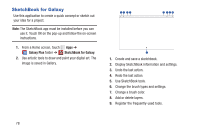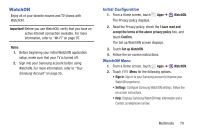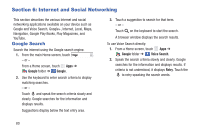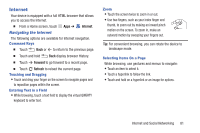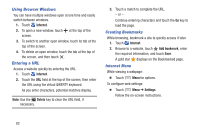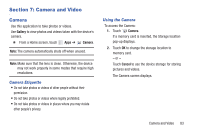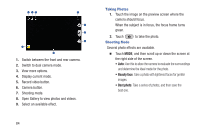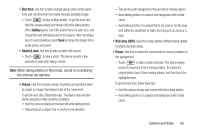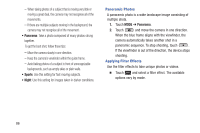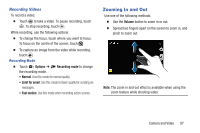Samsung SM-P600 User Manual Generic Wireless Sm-p600 Galaxy Note 10.1 Jb Engli - Page 87
Camera and Video, Camera
 |
View all Samsung SM-P600 manuals
Add to My Manuals
Save this manual to your list of manuals |
Page 87 highlights
Section 7: Camera and Video Camera Use this application to take photos or videos. Use Gallery to view photos and videos taken with the device's camera. Ⅲ From a Home screen, touch Apps ➔ Camera. Note: The camera automatically shuts off when unused. Note: Make sure that the lens is clean. Otherwise, the device may not work properly in some modes that require high resolutions. Camera Etiquette • Do not take photos or videos of other people without their permission. • Do not take photos or videos where legally prohibited. • Do not take photos or videos in places where you may violate other people's privacy. Using the Camera To access the Camera: 1. Touch Camera. If a memory card is inserted, the Storage location pop-up displays. 2. Touch OK to change the storage location to memory card. - or - Touch Cancel to use the device storage for storing pictures and videos. The Camera screen displays. Camera and Video 83