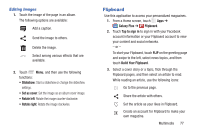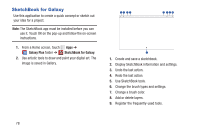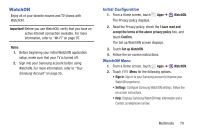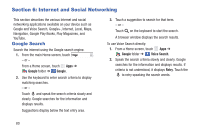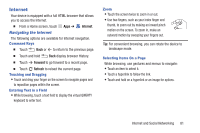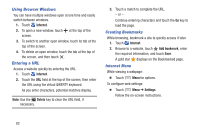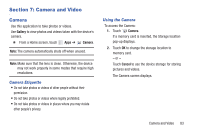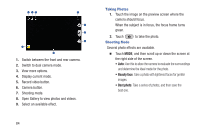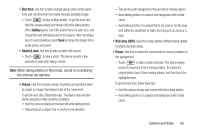Samsung SM-P600 User Manual Generic Wireless Sm-p600 Galaxy Note 10.1 Jb Engli - Page 84
Internet and Social Networking, Google Search
 |
View all Samsung SM-P600 manuals
Add to My Manuals
Save this manual to your list of manuals |
Page 84 highlights
Section 6: Internet and Social Networking This section describes the various Internet and social networking applications available on your device such as Google and Voice Search, Google+, Internet, Local, Maps, Navigation, Google Play Books, Play Magazines, and YouTube. Google Search Search the internet using the Google search engine. 1. From the main Home screen, touch . - or - From a Home screen, touch Apps ➔ Google folder ➔ Google. 2. Use the keyboard to enter search criteria to display matching searches. - or - Touch and speak the search criteria slowly and clearly. Google searches for the information and displays results. Suggestions display below the text entry area. 3. Touch a suggestion to search for that term. - or - Touch on the keyboard to start the search. A browser window displays the search results. To use Voice Search directly: 1. From a Home screen, touch Apps ➔ Google folder ➔ Voice Search. 2. Speak the search criteria slowly and clearly. Google searches for the information and displays results. If criteria is not understood, it displays Retry. Touch the to retry speaking the search words. 80