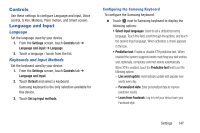Samsung SM-P600 User Manual Generic Wireless Sm-p600 Galaxy Note 10.1 Jb Engli - Page 155
Motions, Direct pen input, OFF/ON, Air view, Air command, Pen detachment options, Settings, Controls
 |
View all Samsung SM-P600 manuals
Add to My Manuals
Save this manual to your list of manuals |
Page 155 highlights
• Direct pen input: Launch handwriting pad when hovering the S Pen over a text input field. Touch the OFF/ON button to turn this option ON . • Air view: Show the S Pen pointer when the S Pen is hovering over the screen. Touch the OFF/ON button to turn this option ON . Touch Air view to select what will be shown when you hover your pen over an item on the screen: Information preview, Progress preview, Icon labels, and List scrolling. • Air command: While hovering over an item with the S Pen, press the pen button to display a list of options for the item or general air commands. Touch the OFF/ON button to turn this option ON . • Sound and haptic feedback: Set the device to make a sound and vibrate when pointing at items with the S Pen. • Pen detachment options: Launch action memo or air command when the S Pen is pulled out of the slot. • Pen attach/detach sound: Emit a sound when the S Pen is inserted into, or pulled out of, the slot. Motions Activate the motion recognition feature and change the settings that control motion recognition on your device. Ⅲ From the Settings screen, touch Controls tab ➔ Motions. Touch the OFF/ON button to turn each of the following options ON . • Zoom: Zoom in or out while viewing images in Gallery or browsing webpages, when you tap and hold two points with your fingers and then tilt the device back and forth. • Move an icon: Set the device to make a sound and vibrate when pointing at items with your finger. • Browse an image: Set the device to scroll through an image by moving the device in any direction when the image is zoomed in. Settings 151