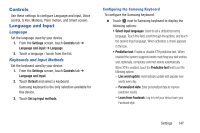Samsung SM-P600 User Manual Generic Wireless Sm-p600 Galaxy Note 10.1 Jb Engli - Page 154
Voice Control, S Pen, Settings, Controls, Language and input, Text-to-speech options, Pointer speed
 |
View all Samsung SM-P600 manuals
Add to My Manuals
Save this manual to your list of manuals |
Page 154 highlights
Voice output provides audible readout of text, for example, the contents of email messages. 1. From the Settings screen, touch Controls tab ➔ Language and input. 2. Touch Text-to-speech options and select the preferred TTS engine. 3. Touch next to the preferred TTS engine and configure. 4. Under General, configure the following: • Speech rate: Set the speed at which the text is spoken. • Listen to an example: Play a sample of speech synthesis (available if voice data is installed). Mouse/trackpad This option sets your Pointer speed. 1. From the Settings screen, touch Controls tab ➔ Language and input. 2. Touch Pointer speed then drag the slider to the right to go faster or to the left to go slower. 3. Touch OK to save your setting. Voice Control Set the device to recognize voice commands for controlling your device. You can select the features to control with voice commands. 1. From the Settings screen, touch Controls tab ➔ Voice Control. 2. Touch the OFF/ON button to turn Voice Control ON . 3. Touch the items you want to control. Choose from Alarm, Camera, and Music. S Pen Change the settings for using the S Pen. Ⅲ From the Settings screen, touch Controls tab ➔ S Pen. The following options display: • Turn off pen detection: Set the screen not to respond when inserting or removing the S Pen. • Pointer: Show the pointer when you hover the S Pen over the screen. Touch the OFF/ON button to turn this option ON . 150