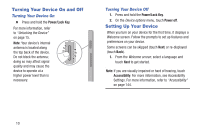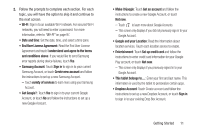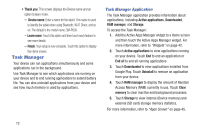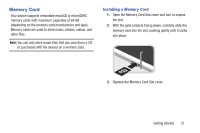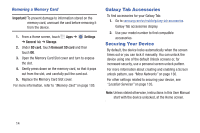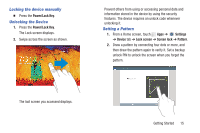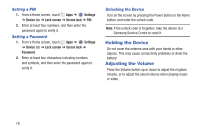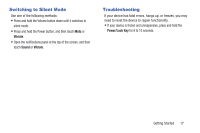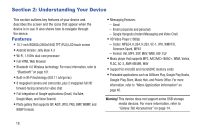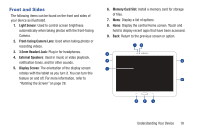Samsung SM-P600 User Manual Generic Wireless Sm-p600 Galaxy Note 10.1 Jb Engli - Page 19
Locking the device manually, Unlocking the Device, Setting a Pattern, Power/Lock Key, Settings, Device
 |
View all Samsung SM-P600 manuals
Add to My Manuals
Save this manual to your list of manuals |
Page 19 highlights
Locking the device manually Ⅲ Press the Power/Lock Key. Unlocking the Device 1. Press the Power/Lock Key. The Lock screen displays. 2. Swipe across the screen as shown. Prevent others from using or accessing personal data and information stored in the device by using the security features. The device requires an unlock code whenever unlocking it. Setting a Pattern 1. From a Home screen, touch Apps ➔ Settings ➔ Device tab ➔ Lock screen ➔ Screen lock ➔ Pattern. 2. Draw a pattern by connecting four dots or more, and then draw the pattern again to verify it. Set a backup unlock PIN to unlock the screen when you forget the pattern. The last screen you accessed displays. Getting Started 15

Getting Started
15
Locking the device manually
±
Press the
Power/Lock Key
.
Unlocking the Device
1.
Press the
Power/Lock Key
.
The Lock screen displays.
2.
Swipe across the screen as shown.
The last screen you accessed displays.
Prevent others from using or accessing personal data and
information stored in the device by using the security
features. The device requires an unlock code whenever
unlocking it.
Setting a Pattern
1.
From a Home screen, touch
Apps
➔
Settings
➔
Device
tab
➔
Lock screen
➔
Screen lock
➔
Pattern
.
2.
Draw a pattern by connecting four dots or more, and
then draw the pattern again to verify it. Set a backup
unlock PIN to unlock the screen when you forget the
pattern.