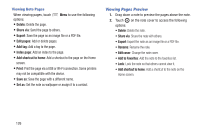Samsung SM-P600 User Manual Generic Wireless Sm-p600 Galaxy Note 10.1 Jb Engli - Page 133
Samsung Apps, Samsung Hub, Samsung Link, Installing Applications, Purchasing Multimedia Content
 |
View all Samsung SM-P600 manuals
Add to My Manuals
Save this manual to your list of manuals |
Page 133 highlights
Samsung Apps Use this application to purchase and download dedicated Samsung applications. For more information, visit: samsungapps.comTouch Ⅲ Touch Samsung Apps. Note: This application may not be available depending on the region or service provider. Installing Applications 1. Browse applications by category. Touch CATEGORY to select a category. 2. To search for an application, touch Search at the top of the screen, and then enter a keyword in the search field. 3. Select an application to view information. To download it, touch Free or the price. Samsung Hub Use this application to purchase and download multimedia content. You can also manage the content on the device. Ⅲ Touch Samsung Hub. Purchasing Multimedia Content Select a service category, select media content, and then complete the purchase process. Managing Content on the Device Select a service category, scroll left, and then manage content on the device. Samsung Link Use this application to share and play content across smart devices anywhere, anytime. Ⅲ Touch Samsung folder ➔ Samsung Link. Applications 129