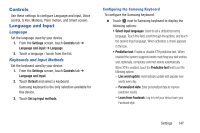Samsung SM-P600 User Manual Generic Wireless Sm-p600 Galaxy Note 10.1 Jb Engli - Page 151
Controls, Language and Input, Language, Keyboards and Input Methods
 |
View all Samsung SM-P600 manuals
Add to My Manuals
Save this manual to your list of manuals |
Page 151 highlights
Controls Use these settings to configure Language and input, Voice control, S Pen, Motions, Palm motion, and Smart screen. Language and Input Language Set the language used by your device. 1. From the Settings screen, touch Controls tab ➔ Language and input ➔ Language. 2. Touch a language / locale from the list. Keyboards and Input Methods Set the keyboard used by your device. 1. From the Settings screen, touch Controls tab ➔ Language and input. 2. Touch Default and select a keyboard. Samsung keyboard is the only selection available for this device. 3. Touch Set up input methods. Configuring the Samsung Keyboard To configure the Samsung keyboard: Ⅲ Touch next to Samsung keyboard to display the following options: • Select input languages: Used to set a default text entry language. Touch this field, scroll through the options, and touch the desired input language. When activated, a check appears in the box. • Predictive text: Enable or disable XT9 predictive text. When enabled the system suggests words matching your text entries, and, optionally, completes common words automatically. When XT9 is enabled, touch the Predictive text field to set the following options: - Live word update: Automatically update with popular new words every day. - Personalized data: Enter personalized data to improve prediction results. - Learn from Facebook: Log in to let your device learn your Facebook style. Settings 147