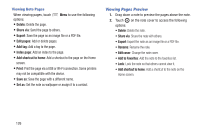Samsung SM-P600 User Manual Generic Wireless Sm-p600 Galaxy Note 10.1 Jb Engli - Page 132
S Voice, Using Wake-Up Commands on the, Locked Screen
 |
View all Samsung SM-P600 manuals
Add to My Manuals
Save this manual to your list of manuals |
Page 132 highlights
S Voice Use this application to command the device by voice to dial a number, send a message, write a memo, and more. Ⅲ Touch Samsung folder ➔ S Voice. - or - Touch the Home button twice. Here are several examples of spoken commands: • Open music • Launch calculator • Check schedule Tips for better voice recognition: • Speak clearly. • Speak in quiet places. • Do not use offensive or slang words. • Avoid speaking in dialectal accents. The device may not recognise your commands or may perform unwanted commands depending on your surroundings or how you speak. Using Wake-Up Commands on the Locked Screen On the locked screen, you can use various functions with preset wake-up commands. To activate this feature: 1. From a Home screen, touch Apps ➔ ➔ Device tab ➔ Lock screen. Settings 2. Touch the OFF/ON button to turn Wake up in lock screen ON . To set a function and wake-up command: 1. From a Home screen, touch Apps ➔ ➔ Device tab ➔ Lock screen. Settings 2. Touch Wake up in lock screen. 3. Select a number and function, and then touch to set the wake-up command. 128