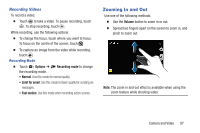Samsung SM-P600 User Manual Generic Wireless Sm-p600 Galaxy Note 10.1 Jb Engli - Page 96
Viewing Images Using the Motion Feature, Playing Videos, Trimming Segments of a Video, Editing Images
 |
View all Samsung SM-P600 manuals
Add to My Manuals
Save this manual to your list of manuals |
Page 96 highlights
Viewing Images Using the Motion Feature Use the motion feature to execute a function with particular motion. 1. On the Applications screen, touch Settings ➔ Controls tab ➔ Motions, drag the Motions switch to the right, and then turn on the switch for each feature. 2. To stop using a motion feature, drag the Motions switch to the left. Playing Videos Video files show the icon on the preview. Ⅲ Select a video to watch it and touch . Trimming Segments of a Video 1. Select a video, and then touch . 2. Move the start bracket to the desired starting point, move the end bracket to the desired ending point, and then save the video. Editing Images Ⅲ When viewing an image, touch Menu and use the following functions: • Edit: Use Photo Editor to edit your photo. • Favorite: Add to the favorites list. • Slideshow: Start a slideshow with the images in the current folder. • Photo frame: Use this to add a frame and a note to an image. The edited image is saved in the Photo frame folder. • Photo note: Use this to write a note on the back of the image. Touch to edit the note. • Copy to clipboard: Copy to clipboard. • Print: Print the image via a USB or Wi-Fi connection. Some printers may not be compatible with the device. • Rename: Rename the file. 92