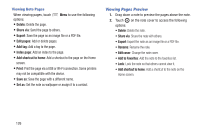Samsung SM-P600 User Manual Generic Wireless Sm-p600 Galaxy Note 10.1 Jb Engli - Page 130
Viewing s Preview, Delete, Share via, Export, Edit s, Add tag, Index
 |
View all Samsung SM-P600 manuals
Add to My Manuals
Save this manual to your list of manuals |
Page 130 highlights
Viewing Note Pages When viewing pages, touch options: • Delete: Delete the page. Menu to use the following • Share via: Send the page to others. • Export: Save the page as an image file or a PDF file. • Edit pages: Add or delete pages. • Add tag: Add a tag to the page. • Index page: Add an index to the page. • Add shortcut to home: Add a shortcut to the page on the Home screen. • Print: Print the page via a USB or Wi-Fi connection. Some printers may not be compatible with the device. • Save as: Save the page with a different name. • Set as: Set the note as wallpaper or assign it to a contact. Viewing Pages Preview 1. Drag down a note to preview the pages above the note. 2. Touch on the note cover to access the following options: • Delete: Delete the note. • Share via: Share the note with others. • Export: Export the note as an image file or a PDF file. • Rename: Rename the note. • Edit cover: Change the note cover. • Add to Favorites: Add the note to the favorites list. • Lock: Lock the note so that others cannot view it. • Add shortcut to home: Add a shortcut to the note on the Home screen. 126