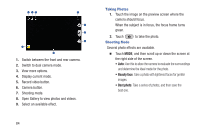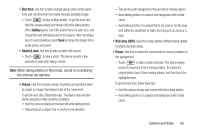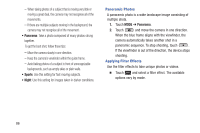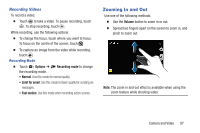Samsung SM-P600 User Manual Generic Wireless Sm-p600 Galaxy Note 10.1 Jb Engli - Page 93
Controlling the Camera Remotely, Configuring Settings for Camera, Options, Remote viewfinder
 |
View all Samsung SM-P600 manuals
Add to My Manuals
Save this manual to your list of manuals |
Page 93 highlights
Controlling the Camera Remotely Set a device as a viewfinder to control the camera remotely. Touch Options ➔ OFF ➔ Remote viewfinder, and then connect the device and the camera using Wi-Fi Direct. Touch to take a photo remotely using the device as a viewfinder. Configuring Settings for Camera Ⅲ Touch ➔ to configure settings for Camera. Not all of the following options are available in both still camera and video camera modes. The available options vary depending on the mode used. • Photo size/Video size: Select a resolution. Use higher resolution for higher quality. But it takes up more memory. • Burst shot: Take a series of photos of moving subjects. • Tap to take pics: Touch the image on the preview screen to take photos. • Face detection: Set the device to recognise people's faces and help you take photos of them. • Metering: Select a metering method. This determines how light values are calculated. Centre-weighted measures background light in the centre of the scene. Spot measures the light value at a specific location. Matrix averages the entire scene. • ISO: Select an ISO value. This controls camera light sensitivity. It is measured in film-camera equivalents. Low values are for stationary or brightly-lit objects. Higher values are for fastmoving or poorly-lit objects. • Video stabilization: Activate or deactivate anti-shake. Antishake helps focus when the camera is moving. • Auto night detection: Set the device to automatically detect darker conditions and adjust the brightness of the photo without the flash. • Save as: Set the device to delete the original photo when taking photos with rich tone mode. Camera and Video 89