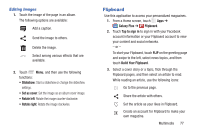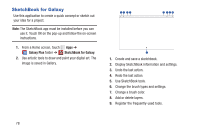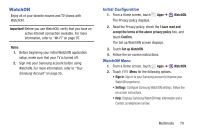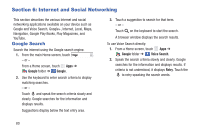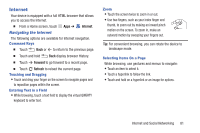Samsung SM-P600 User Manual Generic Wireless Sm-p600 Galaxy Note 10.1 Jb Engli - Page 80
Viewing Story Albums, Settings, Home city, Change theme, Change cover image, Export Album, selected
 |
View all Samsung SM-P600 manuals
Add to My Manuals
Save this manual to your list of manuals |
Page 80 highlights
Creating Recommended Albums When you take photos at one location, the device automatically sorts your photos into albums based on your specified criteria and suggests making the new albums. Ⅲ Touch Menu ➔ Settings ➔ Home city, and then set a method for recognizing your location. Select an album type and set a minimum number of photos. Viewing Story Albums 1. Select a story album. The cover image appears on the first page. Scroll left or right to view images in the story album. 2. On a page of the album, touch Menu and use the following functions. The available options vary depending on the page. • Edit title: Rename the album. • Change theme: Change the theme for the album. • Change cover image: Change the cover image of the album. • Slideshow: Start a slideshow with the images in the current album. • Share via: Send the album to others. • Print: Print the album via a USB or Wi-Fi connection. Some printers may not be compatible with the device. • Order photo book: Place an order for a printed album. • Export Album: Export the album to other storage locations. • Add content: Add more content to the current page. • Remove content: Delete content on the current page. • Edit: Change the layout of the current page. • Delete page: Delete the current page. Managing Story Albums 1. Touch and hold a story album. 2. Touch one or more story albums or touch the # selected selected tab ➔ Select all. 3. Touch Share via to create a PDF file or a Story Album file (.scc). 4. Touch Delete to delete the selected story albums. 76