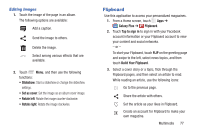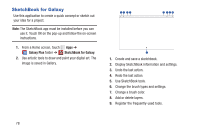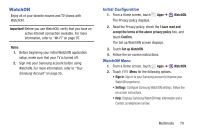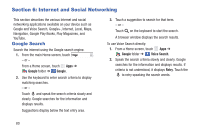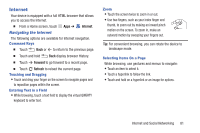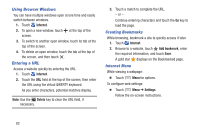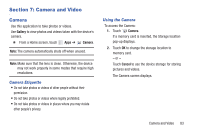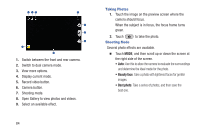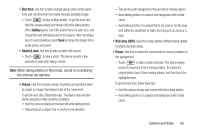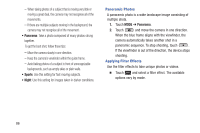Samsung SM-P600 User Manual Generic Wireless Sm-p600 Galaxy Note 10.1 Jb Engli - Page 85
Internet, Navigating the Internet
 |
View all Samsung SM-P600 manuals
Add to My Manuals
Save this manual to your list of manuals |
Page 85 highlights
Internet Your device is equipped with a full HTML browser that allows you to access the Internet. Ⅲ From a Home screen, touch Apps ➔ Navigating the Internet Internet. The following options are available for Internet navigation. Command Keys Ⅲ Touch Back or to return to the previous page. Ⅲ Touch and hold Back display browser History. Ⅲ Touch Forward to go forward to a recent page. Ⅲ Touch Refresh to reload the current page. Touching and Dragging • Touch and drag your finger on the screen to navigate pages and to reposition pages within the screen. Entering Text in a Field • While browsing, touch a text field to display the virtual QWERTY keyboard to enter text. Zoom • Touch the screen twice to zoom in or out. • Use two fingers, such as your index finger and thumb, to zoom out by making an inward pinch motion on the screen. To zoom in, make an outward motion by sweeping your fingers out. Tip: For convenient browsing, you can rotate the device to landscape mode. Selecting Items On a Page While browsing, use gestures and menus to navigate: • Touch an item to select it. • Touch a hyperlink to follow the link. • Touch and hold on a hyperlink or an image for options. Internet and Social Networking 81