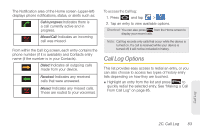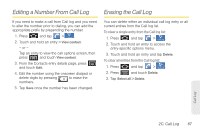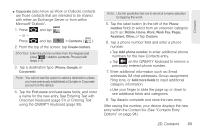Samsung SPH-M910 User Manual (user Manual) (ver.f9) (English) - Page 100
Altering a Number From Call Log
 |
View all Samsung SPH-M910 manuals
Add to My Manuals
Save this manual to your list of manuals |
Page 100 highlights
1. Tap a Call log entry > Create contact. - or - Touch and hold an entry > Add to Contacts. - or - Tap a Call log entry > Update existing to save the number to an existing entry. 2. Tap the First name and Last name field to create a new Contacts entry. 3. Use either the onscreen keypad or slide out the keyboard to type in the new entry name. After you have saved the number, your device displays the new Contacts entry in place of the previous number. (See "Contacts Entry Options" on page 94.) Note: You cannot save phone numbers already in your Contacts or from calls identified as Unknown, No ID, Restricted or Private Number. Altering a Number From Call Log If you need to make a call from Call log and you need to alter the number prior to dialing, you can add the appropriate prefix by prepending the number. 1. Press and tap > . Call log 2. Touch and hold an entry to access the entry-specific options menu. 3. Tap Edit number before call. 4. Edit the number using the onscreen dialpad or delete digits by pressing to erase the numbers. 5. Tap once the number has been changed. Ⅲ To add the new number to an existing Contacts entry, see "Editing a Number From Call Log" on page 87. 86 2C. Call Log