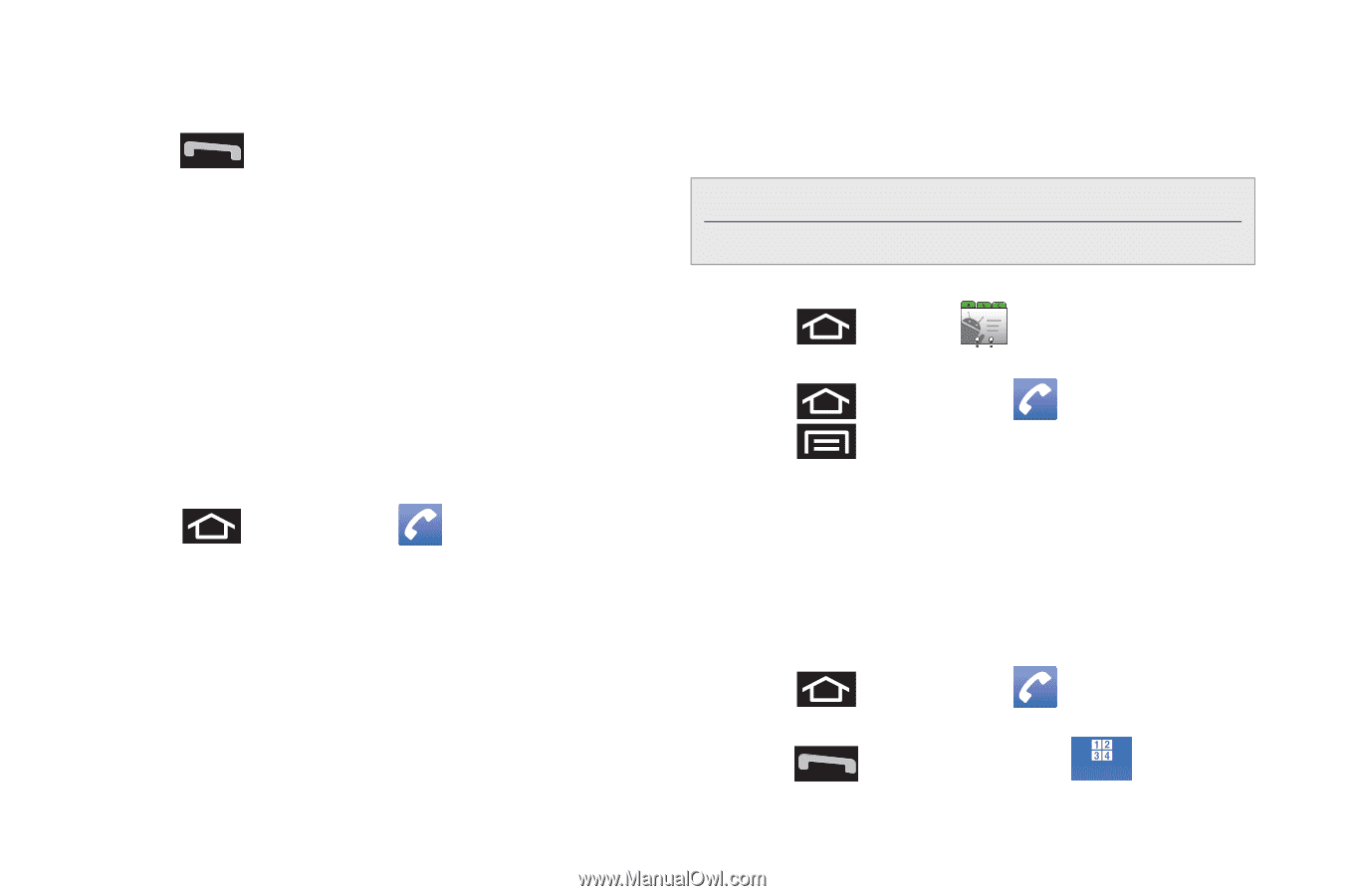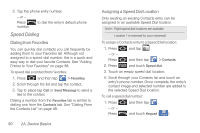Samsung SPH-M910 User Manual (user Manual) (ver.f9) (English) - Page 64
Speed Dialing, Dialing from Favorites, Assigning a Speed Dial Location
 |
View all Samsung SPH-M910 manuals
Add to My Manuals
Save this manual to your list of manuals |
Page 64 highlights
3. Tap the phone entry number. - or - Press number. to dial the entry's default phone Speed Dialing Dialing from Favorites You can quickly dial contacts you call frequently by adding them to your Favorites list. Although not assigned to a speed dial number, this is a quick and easy way to dial your favorite Contacts. See "Adding Entries to Your Favorites" on page 98. To speed dial a contact from Favorites: 1. Press and then tap > Favorites. 2. Scroll through the list and tap the contact. 3. Tap to place tap Call or Send Message to send a text to the contact. Dialing a number from the Favorites tab is similar to dialing one from the Contacts tab. See "Dialing From the Contacts List" on page 49. 50 2A. Device Basics Assigning a Speed Dial Location Only existing an existing Contacts entry can be assigned to an available Speed Dial location. Note: Eight speed dial locations are available. Location 1 is reserved for your voicemail. To assign a Contacts entry to a Speed Dial location: 1. Press - or - and tap . Press and then tap > Contacts. 2. Press and touch Speed dial. 3. Touch an empty speed dial location. 4. Scroll through your Contacts list and touch an entry's phone number. Once complete, the entry's contact image and selected number are added to the selected Speed Dial location. To call a speed dial number: 1. Press and then tap . - or - Press and touch Keypad ( Keypad ).