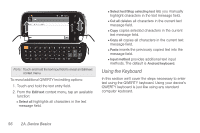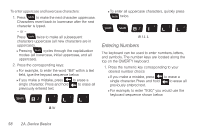Samsung SPH-M910 User Manual (user Manual) (ver.f9) (English) - Page 70
Using the Keyboard, To reveal additional QWERTY text editing options
 |
View all Samsung SPH-M910 manuals
Add to My Manuals
Save this manual to your list of manuals |
Page 70 highlights
Note: Touch and hold the text input field to reveal an Edit text context menu. To reveal additional QWERTY text editing options: 1. Touch and hold the text entry field. 2. From the Edit text context menu, tap an available function: Ⅲ Select all highlights all characters in the text message field. Ⅲ Select text/Stop selecting text lets you manually highlight characters in the text message field. Ⅲ Cut all deletes all characters in the current text message field. Ⅲ Copy copies selected characters in the current text message field. Ⅲ Copy all copies all characters in the current text message field. Ⅲ Paste inserts the previously copied text into the message field. Ⅲ Input method provides additional text input methods. The default is Android keyboard. Using the Keyboard In this section we'll cover the steps necessary to enter text using the QWERTY keyboard. Using your device's QWERTY keyboard is just like using any standard computer keyboard. 56 2A. Device Basics