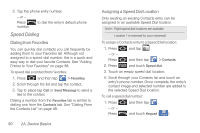Samsung SPH-M910 User Manual (user Manual) (ver.f9) (English) - Page 62
Additional Calling Options, Saving a Phone Number, Log screen. See 2C. Call Log
 |
View all Samsung SPH-M910 manuals
Add to My Manuals
Save this manual to your list of manuals |
Page 62 highlights
Additional Calling Options To obtain additional options such as phone number and the duration of the call, you must access the Call Log screen. See "2C. Call Log" on page 82. 1. Press - or - and then tap > . Call log Press and touch Call log ( Call log ). 2. Tap an entry from the list and then tap: Ⅲ Call to dial the selected number and call the recipient. Ⅲ Send message to send the selected number an SMS (text) message. Ⅲ Send email to send the selected an email message. Requires the entry to have an avialable email address. Ⅲ Create contact to add the new number to your Contacts. (See "Saving a Phone Number" on page 48.) Ⅲ Update existing to add the current number to an existing Contacts. - or - Tap an entry from the Call log list, and then press and tap View contact, Delete, or Edit number before call. Note: The End-of-Call options are not displayed for calls identified as No ID, Restricted, or Unknown. Saving a Phone Number The number of Contacts entries you can store in your device is limited only by available memory space. Your device automatically sorts the Contacts entries alphabetically. Each entry's name can contain an unlimited number of characters. Your device automatically sorts the Contacts entries alphabetically. (For more information, see "2D. Contacts" on page 88.) To save a new number from the Home screen: 1. Tap 2. Press > Keypad and enter a number. and tap Add to Contacts. - or - Tap Add to Contacts (located above the dialpad). 48 2A. Device Basics