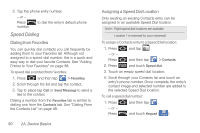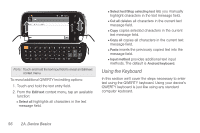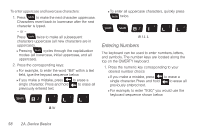Samsung SPH-M910 User Manual (user Manual) (ver.f9) (English) - Page 68
ABC Mode, mode. See Selecting a Text Input
 |
View all Samsung SPH-M910 manuals
Add to My Manuals
Save this manual to your list of manuals |
Page 68 highlights
ⅷ Text mode: There are two available modes; ABC and ?123. Ⅲ ABC mode contains only characters. Text mode button indicates ?123 . Ⅲ ?123 mode contains only symbols. Text mode button indicates ABC . ⅷ Voice Input mode: Tapping this button activates the built-in microphone and voice recognition software. Ⅲ Speak clearly into the microphone. When complete, your spoken words are recognized, converted to text, and inserted into your current cursor position. Note: It is recommend that to avoid incorrect conversions, you use this feature in an area relatively free from background noises. ABC Mode In ABC mode, you can enter only alphabetic characters from the onscreen keyboard. The text mode shows ?123 . 1. Select the ABC mode. (See "Selecting a Text Input Mode" on page 52.) Ⅲ Capitalization in ABC mode can be altered by using the Caps button. next character is lowercase. only the next character is uppercase. all subsequent characters are uppercase. Note: A green circle on the shift key above indicates the keyboard is set to "Shift-Lock" where all characters are entered in uppercase. 2. Tap the corresponding onscreen keys to begin typing your word. Ⅲ If you make a mistake, tap DEL to erase a single character. Touch and hold DEL to erase an entire word.) By default, the first letter of an entry is capitalized and the following letters are lower case. After a character is entered, the cursor automatically advances to the next space after two seconds or when you enter a character on a different key. 54 2A. Device Basics