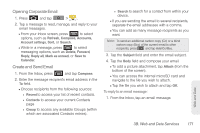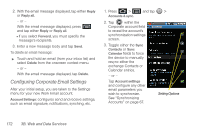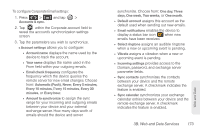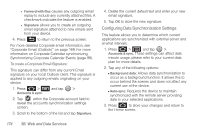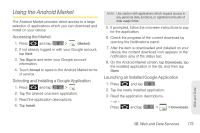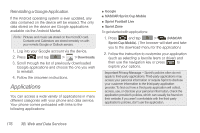Samsung SPH-M910 User Manual (user Manual) (ver.f9) (English) - Page 185
Opening Corporate Email, Create and Send Email, If you are sending the email to several recipients
 |
View all Samsung SPH-M910 manuals
Add to My Manuals
Save this manual to your list of manuals |
Page 185 highlights
Opening Corporate Email 1. Press and tap > . 2. Tap a message to read, manage, and reply to your email messages. Ⅲ From your Inbox screen, press to select options, such as Refresh, Compose, Accounts, Account settings, Sort, or Search. Ⅲ While in a message, press to select messaging options, such as Delete, Forward, Reply, Reply all, Mark as unread, or Save to Calendar. Create and Send Email 1. From the Inbox, press and tap Compose. 2. Enter the message recipient's email address in the To field. Ⅲ Choose recipients from the following sources: ● Recent to access your list of recent contacts. ● Contacts to access your current Contacts page ● Group to access any available Groups (within which are associated Contacts entries). ● Search to search for a contact from within your device. Ⅲ If you are sending the email to several recipients, separate the email addresses with a comma. Ⅲ You can add as many message recipients as you want. Note: To send an additional carbon copy (Cc) or a blind carbon copy (Bcc) of the current email to other recipients, press and tap Add Cc/Bcc. 3. Tap the Subject field and enter the email subject. 4. Tap the Body field and compose your email. Ⅲ To add a picture attachment, tap Attach (from the bottom of the screen). Ⅲ You can access the internal microSD card and navigate to the file you wish to attach. Ⅲ Tap the file you wish to attach and tap OK. To reply to an email message: 1. From the Inbox, tap an email message. Web and Data 3B. Web and Data Services 171