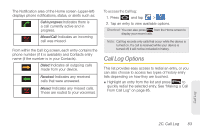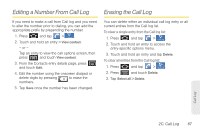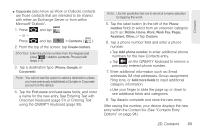Samsung SPH-M910 User Manual (user Manual) (ver.f9) (English) - Page 99
Checking a Missed Call, Making a Call From Call Log, Saving a Number From Call Log
 |
View all Samsung SPH-M910 manuals
Add to My Manuals
Save this manual to your list of manuals |
Page 99 highlights
Ⅲ Edit number before call to make alterations to the current phone number prior to redial. See "Altering a Number From Call Log" on page 86. Ⅲ Add to Contacts to save the number if it is not already in your Contacts. (See "Saving a Number From Call Log" on page 85.) Ⅲ View contact to view the information for the currently stored Contacts entry. Ⅲ Remove to delete the entry from the Call Log list. Checking a Missed Call 1. Locate from the Notifications area of the Status bar. 2. Touch and hold the Status bar, then slide your finger down the screen. 3. Tap the Missed call entry to open the Call log screen. 4. Tap an entry from the list. See "Using the Notifications Panel" on page 40. Making a Call From Call Log 1. Press and tap 2. Tap a desired entry. > . Call log - or - Touch and hold an entry name/number from the list, then tap Call [Number]. Note: You cannot make calls from History to entries identified as Unknown, No ID, Restricted or Private Number. Saving a Number From Call Log The number of Contacts entries you can store in your device is limited only by available memory space. Your device automatically sorts the Contacts entries alphabetically. Each entry's name can contain an unlimited number of characters. Call Log 2C. Call Log 85