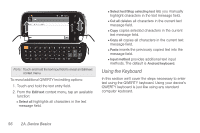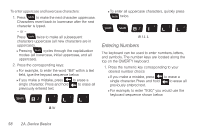Samsung SPH-M910 User Manual (user Manual) (ver.f9) (English) - Page 72
Entering Numbers, To enter uppercase and lowercase characters
 |
View all Samsung SPH-M910 manuals
Add to My Manuals
Save this manual to your list of manuals |
Page 72 highlights
To enter uppercase and lowercase characters: 1. Press to make the next character uppercase. Characters revert back to lowercase after the next character is typed. - or - Press twice to make all subsequent characters uppercase (all new characters are in uppercase). Ⅲ Pressing cycles through the capitalization modes (all lowercase, initial uppercase, and all uppercase). 2. Press the corresponding keys: Ⅲ For example, to enter the word "Bill" within a text field, type the keypad sequence below. Ⅲ If you make a mistake, press to erase a single character. Press and hold to erase all previously entered text. Ⅲ To enter all uppercase characters, quickly press twice. B I L L Entering Numbers The keyboard can be used to enter numbers, letters, and symbols. The number keys are located along the top on the QWERTY keyboard. 1. Press the numeric key corresponding to your desired number choice Ⅲ If you make a mistake, press to erase a single character. Press and hold to erase all previously entered text. Ⅲ For example, to enter "9:30," you would use the keyboard sequence shown below. B i l l 58 2A. Device Basics