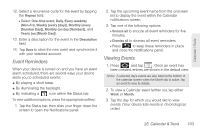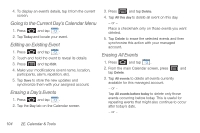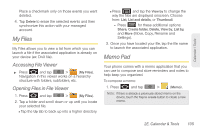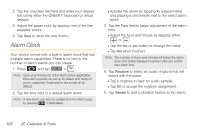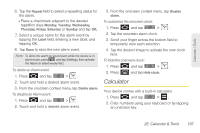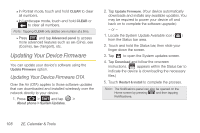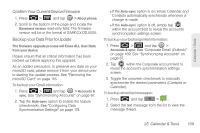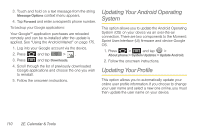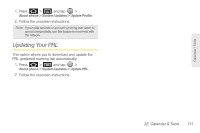Samsung SPH-M910 User Manual (user Manual) (ver.f9) (English) - Page 120
Alarm Clock
 |
View all Samsung SPH-M910 manuals
Add to My Manuals
Save this manual to your list of manuals |
Page 120 highlights
2. Tap the onscreen text field and enter your desired text using either the QWERTY keyboard or virtual keypad. 3. Adjust the paper color by tapping one of the five available colors. 4. Tap Save to store the new memo. Alarm Clock Your device comes with a built-in alarm clock that has multiple alarm capabilities. There is no limit to the number of alarm events you can create. 1. Press and tap > . Note: Upon your first launch of the Alarm Clock application, three alarm presets are set up by default and ready for you to customize. These alarms are turned off by default. 2. Tap the time field of a default alarm event. Note: A new alarm can also be created from the Alarm page by pressing > Add alarm. Ⅲ Activate the alarm by tapping its adjacent field and placing a checkmark next to the select alarm event. 3. Tap the Time field to begin adjustment of the alarm time. Ⅲ Adjust the hour and minute by tapping either or . Ⅲ Tap the am or pm button to change the value. Ⅲ Tap Set when finished. Note: The number of hours and minutes left before the alarm goes off is briefly displayed onscreen after you set the new alarm time. 4. Tap Ringtone to select an audio ringtone that will sound with the alarm. Ⅲ Tap a ringtone to hear an audio sample. Ⅲ Tap OK to accept the ringtone assignment. 5. Tap Vibrate to add a vibration feature to the alarm. 106 2E. Calendar & Tools