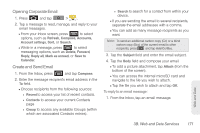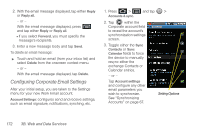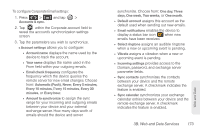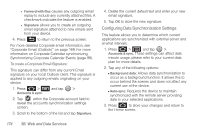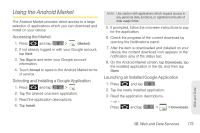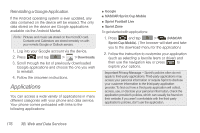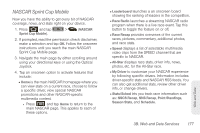Samsung SPH-M910 User Manual (user Manual) (ver.f9) (English) - Page 186
Configuring Corporate Email Settings, See Synchronizing
 |
View all Samsung SPH-M910 manuals
Add to My Manuals
Save this manual to your list of manuals |
Page 186 highlights
2. With the email message displayed, tap either Reply or Reply all. - or - With the email message displayed, press and tap either Reply or Reply all. Ⅲ If you select Forward, you must specify the message's recipients. 3. Enter a new message body and tap Send. To delete an email message: ᮣ Touch and hold an email (from your inbox list) and select Delete from the onscreen context menu. - or - With the email message displayed, tap Delete. Configuring Corporate Email Settings After your initial setup, you are taken to the Settings menu for your new Work Email account. Account Settings: configures send and receive settings, such as email signature, notifications, synching, etc. 1. Press > and tap > Accounts & sync. 2. Tap within the Corporate account field to reveal the account's synchronization settings screen. 3. Toggle either the Sync Contacts or Sync Calendar fields to force the device to manually resync either the exchange Contacts or Calendar entries. - or - Tap Account settings and configure any other email parameters you wish to synchronize. See "Synchronizing Accounts" on page 67. Setting Options 172 3B. Web and Data Services