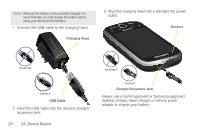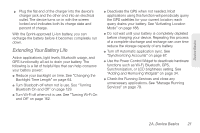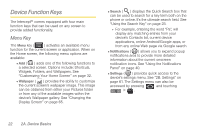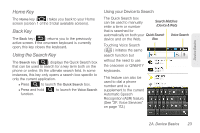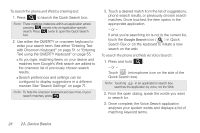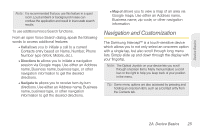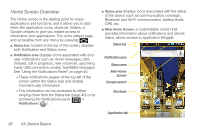Samsung SPH-M910 User Manual (user Manual) (ver.f9) (English) - Page 35
Extending Your Battery Life, Turn Wi-Fi off when not is use. See Turning Wi-Fi
 |
View all Samsung SPH-M910 manuals
Add to My Manuals
Save this manual to your list of manuals |
Page 35 highlights
Device Basics ᮣ Plug the flat end of the charger into the device's charger jack and the other end into an electrical outlet. The device turns on in with the screen locked and indicates both its charge state and percent of charge. With the Sprint-approved Li-Ion battery, you can recharge the battery before it becomes completely run down. Extending Your Battery Life Active applications, light levels, Bluetooth usage, and GPS functionality all act to drain your battery. The following is a list of helpful tips that can help conserve your battery power: ⅷ Reduce your backlight on time. See "Changing the Backlight Time Length" on page 64. ⅷ Turn Bluetooth off when not is use. See "Turning Bluetooth On and Off" on page 129. ⅷ Turn Wi-Fi off when not is use. See "Turning Wi-Fi On and Off" on page 162. ⅷ Deactivate the GPS when not needed. Most applications using this function will periodically query the GPS satellites for your current location; each query drains your battery. See "Activating Location Mode" on page 188. ⅷ Do not wait until your battery is completely depleted before charging your device. Repeating this process of a complete discharge and recharge can over time reduce the storage capacity of any battery. ⅷ Turn off Automatic application sync. See "Synchronizing Accounts" on page 67. ⅷ Use the Power Control Widget to deactivate hardware functions such as Wi-Fi, Bluetooth, GPS, Synchronization, or LCD brightness setting. See "Adding and Removing Widgets" on page 34. ⅷ Check the Running Services and close any unnecessary applications. See "Manage Running Services" on page 79. 2A. Device Basics 21