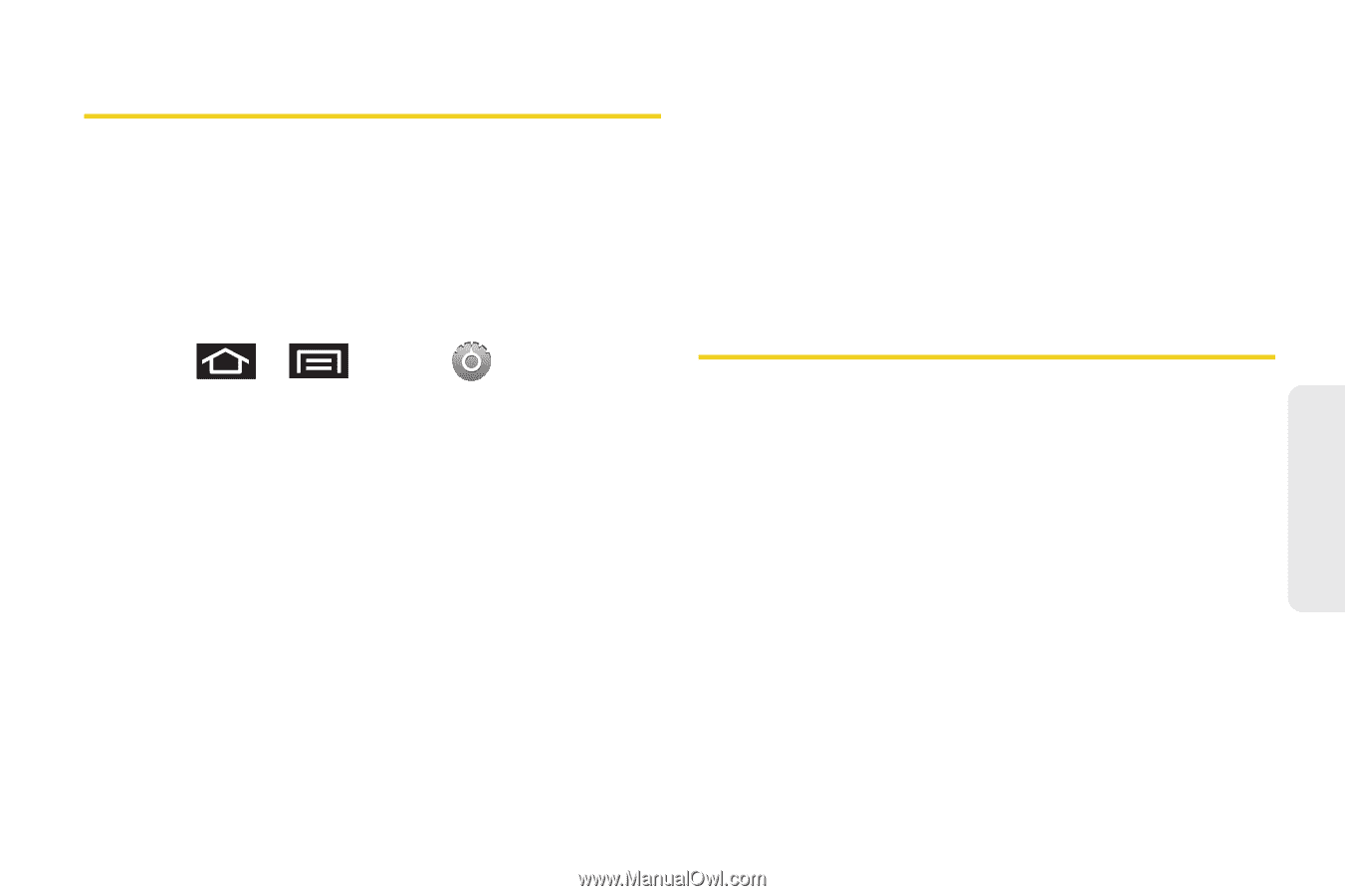Samsung SPH-M910 User Manual (user Manual) (ver.f9) (English) - Page 85
Search Settings, Configuring the Search Settings, Messaging Settings
 |
View all Samsung SPH-M910 manuals
Add to My Manuals
Save this manual to your list of manuals |
Page 85 highlights
Search Settings You can use the Intercept's search preferences to configure some aspects of Google Web search (for example, whether it makes suggestions below the Quick Search Box as you type), and what phone features you want to include in searches. Configuring the Search Settings 1. Press > and tap > Search. 2. Tap any of the following search parameters to then alter the settings: Ⅲ Google search settings opens a screen where you can set your Google search preferences. ● Show web suggestions also includes search matches from Google's online search engine. ● Search history determines whether you also wish to included personalized search history results in the list of matches. ● Manage search history helps to manage the personalized search history associated with your current registered Google account. Ⅲ Searchable items opens a screen where you can choose the search categories included in device searches. ● Categories include: Browser, Apps, Contacts, Voicemail, or Music. Ⅲ Clear search shortcuts erases the history of recently selected search results. Messaging Settings Your device's advanced messaging capabilities let you send and receive many different kinds of text messages without placing a voice call. (For more information, see "Text Messaging (SMS)" on page 141.) Messaging settings allow you to decide how you would like to be notified of new messages, create a signature with each sent message, and create your own preset messages. Settings 2B. Settings 71