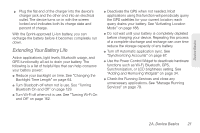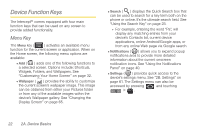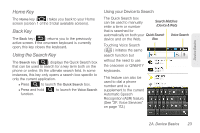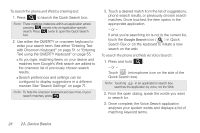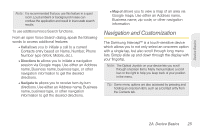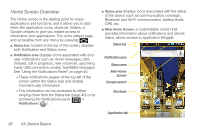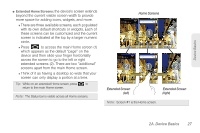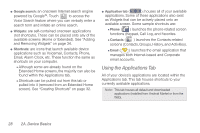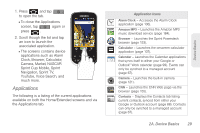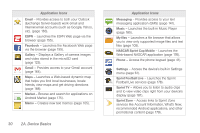Samsung SPH-M910 User Manual (user Manual) (ver.f9) (English) - Page 40
Home Screen Overview, See Using the Notifications Panel
 |
View all Samsung SPH-M910 manuals
Add to My Manuals
Save this manual to your list of manuals |
Page 40 highlights
Home Screen Overview The Home screen is the starting point for many applications and functions, and it allows you to add items like application icons, shortcuts, folders, or Google widgets to give you instant access to information and applications. This is the default page and accessible from any menu by pressing . ⅷ Status bar: located at the top of the screen, displays both Notification and Status icons. ⅷ Notification area displays icons associated with enduser notifications such as: email messages, calls (missed, call in progress), new voicemail, upcoming event, USB connection, emails, Text/MMS messages. See "Using the Notifications Panel" on page 40. Ⅲ These notifications appear at the top-left of the screen (within the Status bar) and display important user information. Ⅲ This information can be accessed by either swiping down from the Status bar (page 40) or by accessing the Notifications panel > Notifications ( ). ⅷ Status area displays icons associated with the status of the device such as communication, coverage, Bluetooth and Wi-Fi communication, battery levels, GPS, etc. ⅷ Main Home Screen: a customizable screen that provides information about notifications and device status, allows access to application Widgets. Status bar Notification area Status area Main Home Screen Google search Shortcuts Application tab 26 2A. Device Basics