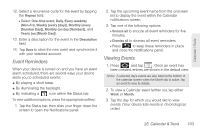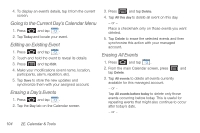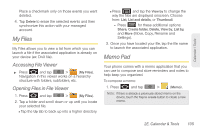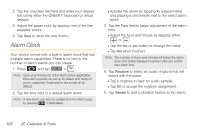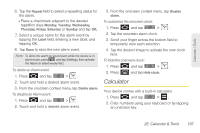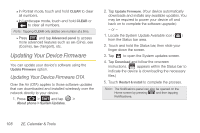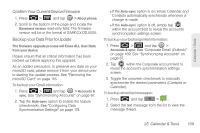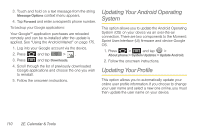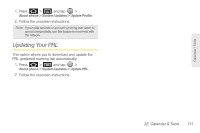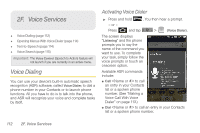Samsung SPH-M910 User Manual (user Manual) (ver.f9) (English) - Page 121
Calculator
 |
View all Samsung SPH-M910 manuals
Add to My Manuals
Save this manual to your list of manuals |
Page 121 highlights
Calendar / Tools 6. Tap the Repeat field to select a repeating status for the alarm. Ⅲ Place a checkmark adjacent to the desired repetition days Monday, Tuesday, Wednesday, Thursday, Friday, Saturday or Sunday and tap OK. 7. Select a unique name for this alarm event by tapping the Label field, entering a new label, and tapping OK. 8. Tap Done to store the new alarm event. Note: To allow the alarm to sound even while the device is in silent mode, press and tap Settings, then activate the Alarm in silent mode field. To delete an Alarm event: 1. Press and tap > . 2. Touch and hold a desired alarm event. 3. From the onscreen context menu, tap Delete alarm. To disable an Alarm event: 1. Press and tap > . 2. Touch and hold a desired alarm event. 3. From the onscreen context menu, tap Disable alarm. To customize the onscreen clock: 1. Press and tap > . 2. Tap the onscreen alarm clock. 3. Scroll your finger across the bottom field to temporarily view each selection. 4. Tap the desired image to activate the new clock face. To hide the onscreen clock: 1. Press and tap > . 2. Press and tap Hide clock. Calculator Your device comes with a built-in calculator. 1. Press and tap > . 2. Enter numbers using your keyboard or by tapping an onscreen key. 2E. Calendar & Tools 107