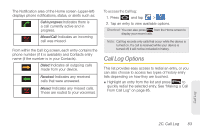Samsung SPH-M910 User Manual (user Manual) (ver.f9) (English) - Page 92
Using Visible Passwords, Managing Your Available Memory, Calling in Lock Mode - reviews
 |
View all Samsung SPH-M910 manuals
Add to My Manuals
Save this manual to your list of manuals |
Page 92 highlights
Calling in Lock Mode When your device is locked, you can only receive incoming calls or make calls to 911or Sprint Customer Service. 1. Press to reveal the lock screen. Note: The Unlock Pattern applies if the Require Pattern setting is enabled. 2. Tap Emergency call to reveal the Emergency Keypad to place your emergency call. Ⅲ Draw your unlock pattern to regain access to the full dialer and unlock the device. Using Visible Passwords When enabled, this feature allows you to view the text being entered into a password field as you type it. So many times there are other applications that insert an asterisk (*) as your type. This can be confusing and can cause issues. What if you mistyped the password or used the wrong case? When enabled, you can see what you are entering. This feature is enabled by default. To disable visible passwords: 1. Press > and tap > Location & security. 2. Tap Visible passwords (to remove the checkmark on the option). Managing Your Available Memory You can manage the information and configuration related to both your microSD card and built-in device storage memory. The available device memory provided by these two locations is called Internal phone storage. To view your device's total available memory: 1. Press > and tap > SD card & phone storage. 2. Review the two memory sections for available space information: Ⅲ External SD card displays the memory information specific to an internally installed microSD card. This amount of space can be altered by replacing the current microSD card. 78 2B. Settings