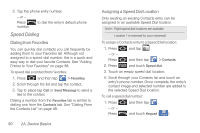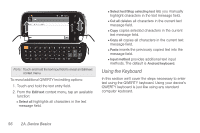Samsung SPH-M910 User Manual (user Manual) (ver.f9) (English) - Page 65
Plus (+) Code Dialing, Entering Text with Onscreen Keyboard
 |
View all Samsung SPH-M910 manuals
Add to My Manuals
Save this manual to your list of manuals |
Page 65 highlights
Device Basics 2. Press and hold a dialpad number. The phone number is then dialed. - or - Press and touch Speed dial setting > [number] with the desired key associated with the speed dial location. The phone number is then dialed. Plus (+) Code Dialing When placing international calls, Plus Code Dialing automatically enters the international access code for your location (for example, 011 for international calls made from the U.S.). See "Activating Plus Code Dialing" on page 72. 1. Press and then tap . - or - Press and touch Keypad ( Keypad ). 2. Touch and hold display screen. until you see a "+" on the 3. Dial the country code and phone number, and then tap . (The device automatically prepends the access code for international dialing, followed by the country code and phone number.) Entering Text with Onscreen Keyboard When you activate a field where you can enter text, numbers, symbols, etc., you can either use the onscreen keyboard or QWERTY keyboard. Onscreen keyboard entry can be done in either Portrait or Landscape orientations. The Landscape orientation provides more space and results in slightly bigger onscreen keys. If you find that you prefer to enter text via the onscreen keyboard, and need bigger keys, use this orientation. 2A. Device Basics 51