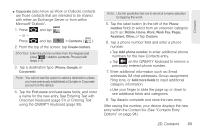Samsung SPH-M910 User Manual (user Manual) (ver.f9) (English) - Page 108
Contacts Entry Options
 |
View all Samsung SPH-M910 manuals
Add to My Manuals
Save this manual to your list of manuals |
Page 108 highlights
Ⅲ Mark as default to assign one the entry's available numbers as the default (main) contact number. Ⅲ Add to favorites to copy the current Contacts entry to the list within the Favorites tab (page 98). Ⅲ Remove from favorites to copy the current Contacts entry to the list within the Favorites tab (page 98). Ⅲ Send namecard via to send the current Contact entry's information to an external recipient via either Bluetooth, Email (Exchange or Internet), or Gmail. See "Sending Contacts via Bluetooth" on page 133. Ⅲ Add to group to add the current contact to an available group. Note: Prior to using the Bluetooth feature, it must first be enabled, and the recipient's device must be visible. Only a Contact's information can be sent via Bluetooth. No other file type (video, image, or audio) can be sent using Bluetooth. Contacts Entry Options To display a Contacts entry: 1. Press and tap . 2. Touch an entry to display the Contact entry's overview screen. This screen contains Name, History, contacts numbers, email, and linked contact information. 3. Press to reveal the context menu specific to this entry. 4. Tap an available option: Ⅲ Edit to access the details page for the entry and begin editing its information. Ⅲ Delete to delete the current Contacts entry from your device (page 97). Ⅲ Link contact to link the current contact to another current contact. Similar to a "see also" feature. If yo can't remember a contact's information, linking entries can help you find the person you are looking for. Ⅲ Mark as default to assign one the entry's available numbers as the default (main) contact number. 94 2D. Contacts