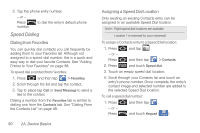Samsung SPH-M910 User Manual (user Manual) (ver.f9) (English) - Page 60
In-Call Options, See 2I. Bluetooth
 |
View all Samsung SPH-M910 manuals
Add to My Manuals
Save this manual to your list of manuals |
Page 60 highlights
In-Call Options Once you initiate a call, you will see six onscreen options. To select an option, tap the corresponding option. ⅷ Add call tap to initiate a 3-way call (page 148). This can take up to 20 seconds to become available. ⅷ Merge to join two currently active calls (conference). ⅷ Dialpad/Hide to toggle the appearance of the onscreen dialpad. ⅷ End call to end the current call. ⅷ Speaker to route the device's audio through the speaker (On) or through the earpiece (Off). ᮣ Activate Speaker to route the device's audio through the speaker. (You can adjust the speaker volume using the volume keys.) ᮣ Deactivate Speaker to use the device's earpiece. WARNING: Because of higher volume levels, do not place the device near your ear during speakerphone use. ⅷ Mute to mute the microphone during an active call. Tap again to unmute the microphone. Note: If Mute is activated, the speaker mode is deactivated. ⅷ Headset to route the device's audio through the connected Bluetooth headset (On) or through the speaker (Off). See "2I. Bluetooth" on page 129. Ⅲ When the call is routed to a Bluetooth headset, the current call area shows the Bluetooth call icon ( ). Note: The Headset button is activated to show the current call is routed to the connected Bluetooth headset. ● To route the current call back to the device, tap Headset to temporarily use the device. Tap it again to route the call back to the connected Bluetooth headset. Ⅲ When turned off, the call is routed through either the earpiece or speaker and shows ( ). 46 2A. Device Basics