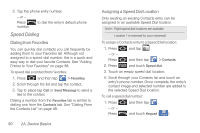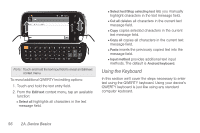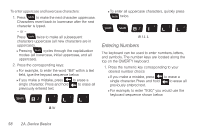Samsung SPH-M910 User Manual (user Manual) (ver.f9) (English) - Page 69
Entering Numbers and Symbols, Entering Text using the QWERTY Keyboard, Accessing the QWERTY Keyboard
 |
View all Samsung SPH-M910 manuals
Add to My Manuals
Save this manual to your list of manuals |
Page 69 highlights
Device Basics Entering Numbers and Symbols By using the onscreen keyboard in Portrait mode, some symbols are not available (such as Emoticons or Smileys). In ?123 mode, you can only enter symbols characters from the onscreen keyboard. The text mode shows ABC . To enter numbers: 1. Tap ABC to enter the ?123 mode. 2. Tap the appropriate numeric key. (See "Selecting a Text Input Mode" on page 52.) To enter symbols: 1. Tap ABC to enter the ?123 mode. 2. Tap the appropriate numeric key. - or - Tap ALT to select from additional symbol characters. The key shows ALT when the additional character set is active. Entering Text using the QWERTY Keyboard Accessing the QWERTY Keyboard The Samsung Intercept™ has a built-in, keyboard-style keypad, referred to as a full QWERTY keyboard. The keyboard is located beneath the display screen and is accessed by sliding it open. This orients the device's display to Landscape (widescreen) mode. Using the QWERTY keyboard, you can type letters, numbers, punctuation, and other special characters into text entry fields or other applications simpler and faster than using the onscreen keyboard. To open the device and access the keyboard: 1. Rotate the device 90 degrees counter-clockwise. 2. Slide the top section of the device up to open, as shown in the illustration. When you slide the device open, the display rotates from a vertical viewing mode (Portrait) to a horizontal viewing mode (Landscape). 2A. Device Basics 55